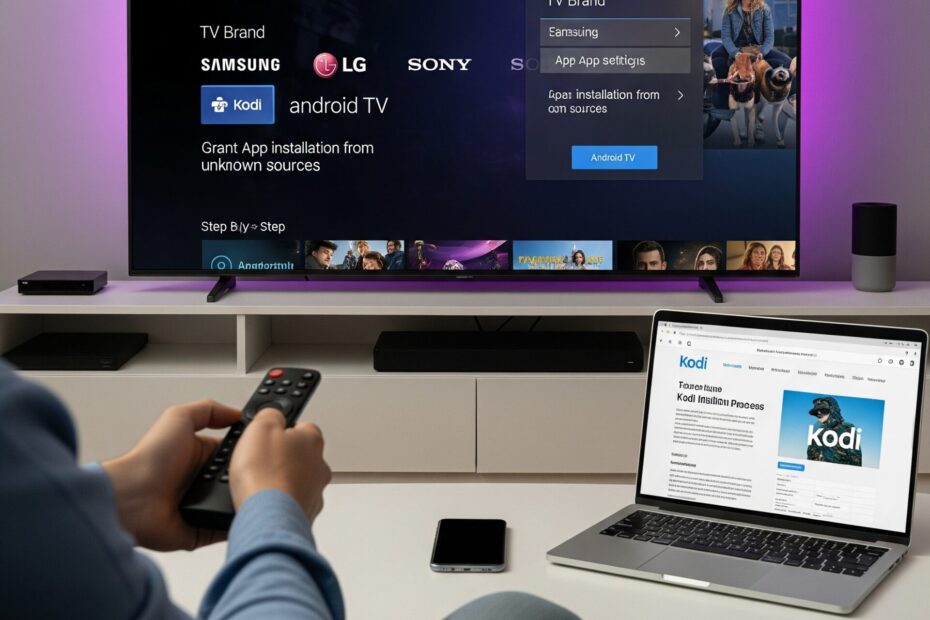Want to know how to install Kodi on smart TV? Whether you have an Android TV, Samsung, LG, or any other smart TV brand, this guide will walk you through every method to get Kodi up and running. Kodi is a powerful, free media app that turns your TV into a complete streaming center. Let’s dive into the easiest ways to install it.
- How to Install Kodi on Android Smart TVs
- How to Install Kodi on Samsung Smart TV (Tizen OS)
- How to Install Kodi on LG Smart TV (WebOS)
- Install Kodi Using Firestick (Works on Any Smart TV)
- Install Kodi via Chromecast with Google TV
- How to Update Kodi on Smart TV
- How to Use Kodi on a Smart TV Without Android
- Best Kodi Add-ons for Smart TV in 2025
- Common Kodi Installation Problems (And How to Fix Them)
- Is Kodi Safe and Legal to Use on Smart TVs?
How to Install Kodi on Android Smart TVs
If your smart TV runs on Android (like Sony, TCL, or Philips), installing Kodi is fast and easy:
- Open the Google Play Store
- Search for Kodi
- Click Install
- Launch Kodi and enjoy!
This is the most direct method, and it’s officially supported by Kodi.
How to Install Kodi on Samsung Smart TV (Tizen OS)
Samsung uses Tizen OS, which doesn’t support Kodi natively. Here’s how you can still enjoy Kodi:
- Use a Firestick or Android TV box
- Connect it to your TV’s HDMI port
- Follow the Firestick or Android TV installation steps below
You’ll be streaming with Kodi in minutes.
How to Install Kodi on LG Smart TV (WebOS)
Like Samsung, LG’s WebOS doesn’t support Kodi directly. Your options include:
- Using a Chromecast with Google TV
- Connecting a Firestick or Android TV box
- Or screen mirroring from a Kodi-enabled device
These methods are reliable and easy to follow.
Install Kodi Using Firestick (Works on Any Smart TV)
- Plug the Firestick into your TV
- Go to Settings > My Fire TV > Developer Options
- Enable Apps from Unknown Sources
- Install the Downloader app
- Visit
https://kodi.tv/downloadin Downloader - Download the Android version
- Install and open Kodi
This method works on any TV with an HDMI port.
Install Kodi via Chromecast with Google TV
- Navigate to Google Play Store on your Chromecast
- Search and install Kodi
- Open the app and start streaming
Simple, fast, and perfect for non-Android TVs.
How to Update Kodi on Smart TV
To keep Kodi running smoothly:

- On Android TV: Go to Google Play Store > My Apps > Kodi > Update
- On Firestick: Use Downloader to install the latest APK from Kodi.tv
- Always uninstall the old version if needed and install the new one manually
How to Use Kodi on a Smart TV Without Android
If your smart TV doesn’t support Kodi directly, here are your best options:
- Firestick
- Android TV Box
- Chromecast with Google TV
- Screen mirroring from PC or mobile
These workarounds are easy and affordable.
Best Kodi Add-ons for Smart TV in 2025
Once installed, enhance Kodi with popular add-ons like:
- The Crew – Movies and TV shows
- Seren – Premium streaming
- Pluto TV – Live channels
- Tempest – Classic content
These add-ons give you access to a huge library of content.
Common Kodi Installation Problems (And How to Fix Them)
- Kodi not appearing in Play Store? – Make sure your TV runs Android
- Download failed on Firestick? – Check your internet or use a different APK version
- Kodi won’t launch? – Clear app cache or reinstall

Troubleshooting is easy with help from sites like TroyPoint or FirestickTricks.
Is Kodi Safe and Legal to Use on Smart TVs?
Kodi is 100% legal and safe to use—but how you use it matters. Stick to official add-ons to avoid legal risks. For privacy, always use a VPN when streaming, especially with third-party content.
Now that you know how to install Kodi on smart TV, take the next step: enjoy unlimited streaming with one simple app. Need help choosing a streaming device or VPN? Visit our recommended tools and gear to get started fast!