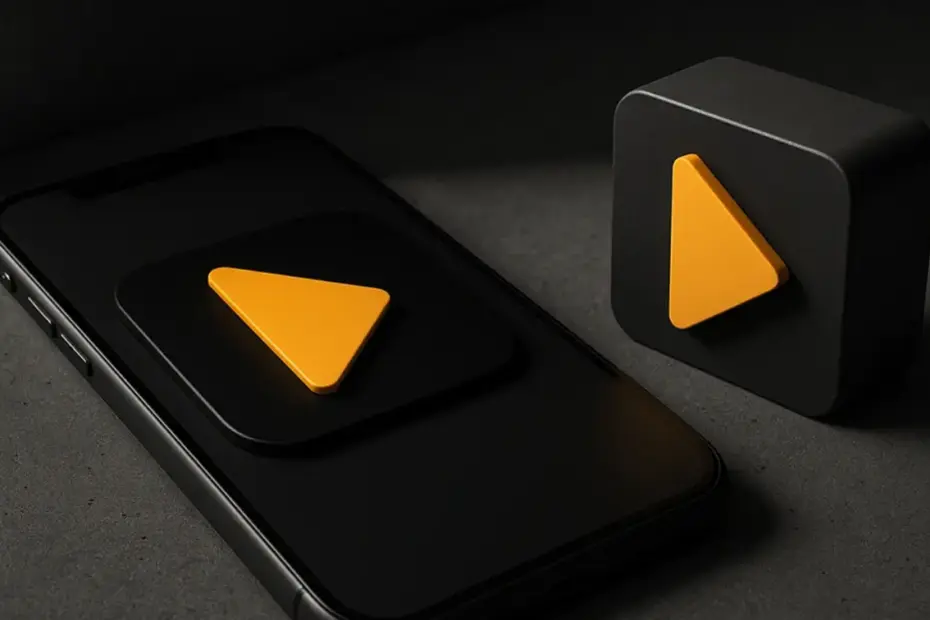Looking to stream your favorite content anywhere? Learning how to install Plex on iOS is the first step toward turning your iPhone or iPad into a personal media hub. Plex is a powerful app that lets you access movies, shows, music, and photos from your media library—anytime, anywhere. Whether you’re new to Plex or just want a quick setup, this guide will walk you through the process with simple, easy-to-follow steps. By the end, you’ll be ready to enjoy all your media directly from your iOS device.

Step-by-Step Guide: How to Install Plex on iOS
Installing Plex on iOS is fast, simple, and completely free to get started. Here’s how you can set it up on your iPhone or iPad in just a few minutes.
Step 1: Download the Plex App from the App Store
Open the App Store on your iPhone or iPad. In the search bar, type “Plex” and tap the download icon. Make sure the app is published by Plex, Inc. to ensure you’re getting the official version.
Step 2: Open Plex and Sign In or Create an Account
Once installed, open the Plex app. You’ll be prompted to sign in or create a free Plex account. This account allows you to sync your devices and access your media library from anywhere.
Step 3: Connect to Your Plex Media Server
If you already have a Plex Media Server running (on a PC, Mac, or NAS), the app will automatically search for it on your network. Tap your server name when it appears, and enter your credentials if needed.
Tip: If you’re new to Plex, you’ll need to install Plex Media Server on your main computer first. Visit the official Plex website to download it.
Step 4: Customize Your Settings
After connecting, you can customize your viewing preferences, turn on mobile sync (for offline use), and adjust streaming quality to save data when not on Wi-Fi.
Step 5: Start Streaming Your Content
That’s it! Now you can browse your media, watch movies, stream music, or view photos right from your iPhone or iPad. The Plex app for iOS even supports Chromecast and AirPlay for larger screens.
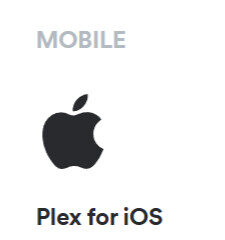
Why Use Plex on iOS?
- Access your entire media library on the go
- Stream content without ads
- Save media for offline viewing
- Easy sync between devices
Plex is the perfect solution for anyone who wants a powerful and flexible media experience. Whether you’re on a train, at the airport, or relaxing at home, your content is always just a tap away.
Final Thoughts
Now that you know how to install Plex on iOS, you’re ready to take full control of your media collection from anywhere. With just a few steps, you’ll unlock the power of streaming your own movies, TV shows, music, and more. Install Plex today and enjoy your personal media library in the palm of your hand.