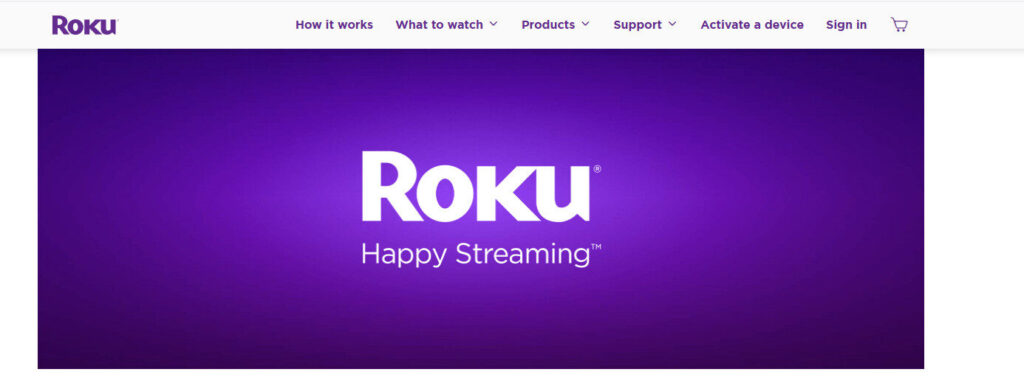
Streaming your favorite content just got easier! If you’ve been wondering how to use Roku on Android device, you’re in the right place. This guide will show you how to connect, control, and enjoy Roku using your Android smartphone or tablet—effortlessly. Whether you’re on the go or want a second screen, we’ll walk you through every step to get the most out of your Roku experience.
Connect Your Roku to Your Android Device with the Roku App
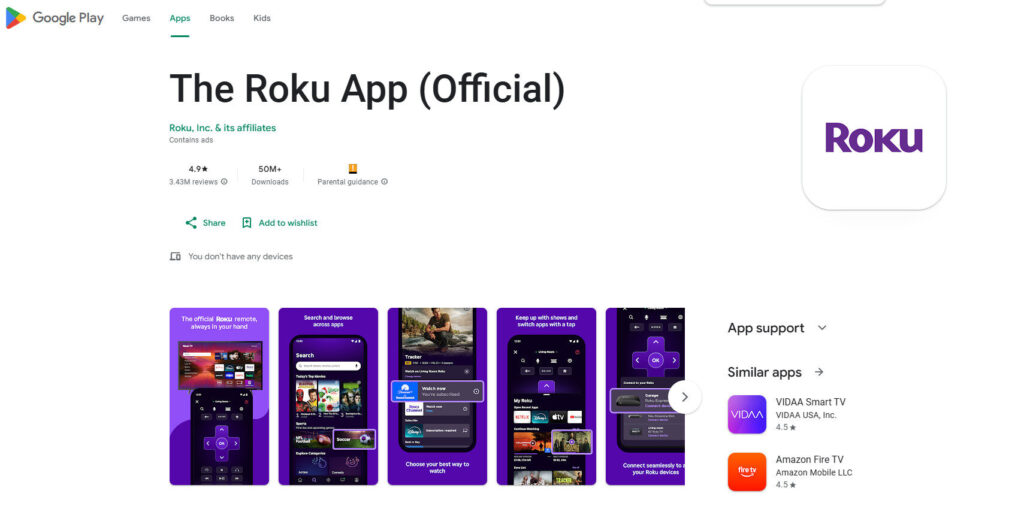
If you want to know how to use Roku on Android device, the first step is to download the official Roku app from the Google Play Store. Roku’s mobile app turns your Android device into a powerful control center. With the app, you can use your phone as a remote, browse channels, and even cast media directly to your Roku device.
Once installed, make sure both your Android device and Roku are connected to the same Wi-Fi network. Open the Roku app, and it will automatically scan for nearby Roku devices. Tap on your device from the list, and you’re connected! From here, you can navigate menus, type with your phone’s keyboard, and launch channels with a single tap.
Stream Content from Android to Roku Using Screen Mirroring
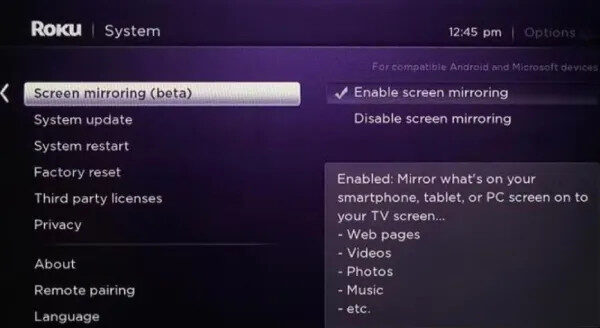
To fully understand how to use Roku on Android device, you’ll want to explore screen mirroring, a built-in feature in most Android phones. Roku supports this feature natively, letting you project your phone’s screen directly onto your TV.
To get started, go to your Roku settings:
Settings → System → Screen mirroring → Enable “Prompt” or “Always allow.”
Next, open the screen mirroring feature on your Android device. This may be called “Smart View,” “Cast,” or “Screen Share,” depending on your phone brand. Select your Roku from the list of available devices. Once connected, anything you do on your Android—whether it’s browsing the web, watching videos, or showing photos—will be mirrored on your Roku-connected TV. It’s that simple!
Use Roku on Android for Private Listening and Remote Control

One of the best parts of learning how to use Roku on Android device is discovering the Private Listening feature. With Roku’s mobile app, you can listen to your TV audio through headphones connected to your Android device. This is perfect for late-night watching or when you don’t want to disturb others.
To activate it, simply plug in your headphones (or connect Bluetooth ones) to your phone and tap the headphone icon in the Roku app. Instantly, your Android becomes a personal sound system for your Roku TV.
Additionally, the remote control within the app includes voice search, channel navigation, and playback controls—making it easier to find what you want faster.
Stream Local Files from Android to Roku Device
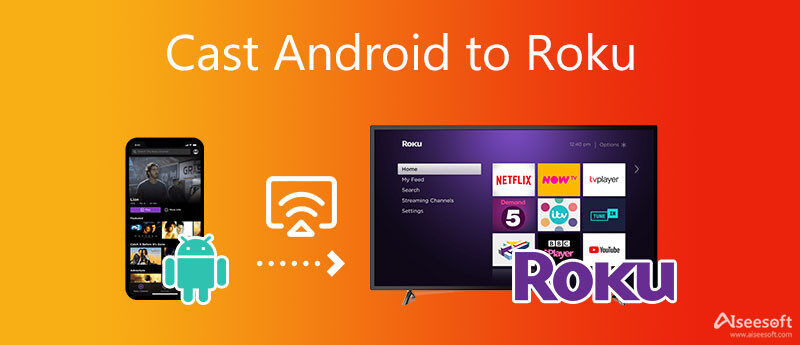
Another cool trick when learning how to use Roku on Android device is the ability to stream photos, videos, and music stored on your phone directly to your Roku device.
Just open the Roku mobile app and tap “Media” in the bottom menu. Choose the type of content you want to stream and select a file from your phone. Your selected media will instantly play on your Roku device, giving you a simple way to enjoy your personal media library on the big screen.
Final Thoughts: Roku and Android—A Perfect Streaming Duo
Knowing how to use Roku on Android device gives you flexibility and convenience for all your entertainment needs. Whether you’re controlling your Roku, streaming content, or enjoying private listening, Roku’s compatibility with Android makes everything smooth and simple.
Ready to level up your streaming game? Head over to Roku.com to learn more and explore the latest Roku devices and features.
Roku and Kodi are both media platforms but differ significantly in function and flexibility. Roku is a hardware streaming device with a user-friendly interface, offering access to popular streaming services like Netflix, Hulu, and Disney+, all within a closed ecosystem. It emphasizes simplicity and ease of use. In contrast, Kodi is open-source software that can be installed on various devices, providing extensive customization and the ability to stream content from local storage, add-ons, or third-party sources. Kodi appeals to tech-savvy users who want control over their media experience, while Roku targets consumers seeking a plug-and-play streaming solution. Here’s how to install Kodi on Firestick
📌 Summary Checklist for Readers:
- ✅ Download the Roku app on Android
- ✅ Connect to the same Wi-Fi network
- ✅ Use the app as a remote
- ✅ Enable screen mirroring
- ✅ Stream personal media from your phone
- ✅ Try private listening for quiet viewing
Let Roku bring your Android to life—stream smarter today!
