Want to know how to use Roku on iOS device? Whether you’re a first-time Roku user or looking to stream on the go, this guide will walk you through everything you need to know. Roku makes streaming your favorite shows, movies, and apps on an iPhone or iPad easier than ever. In this step-by-step tutorial, we’ll show you how to connect Roku with your iOS device, mirror your screen, and control your Roku right from your phone.

Connect Roku to Your iOS Device Using the Roku App
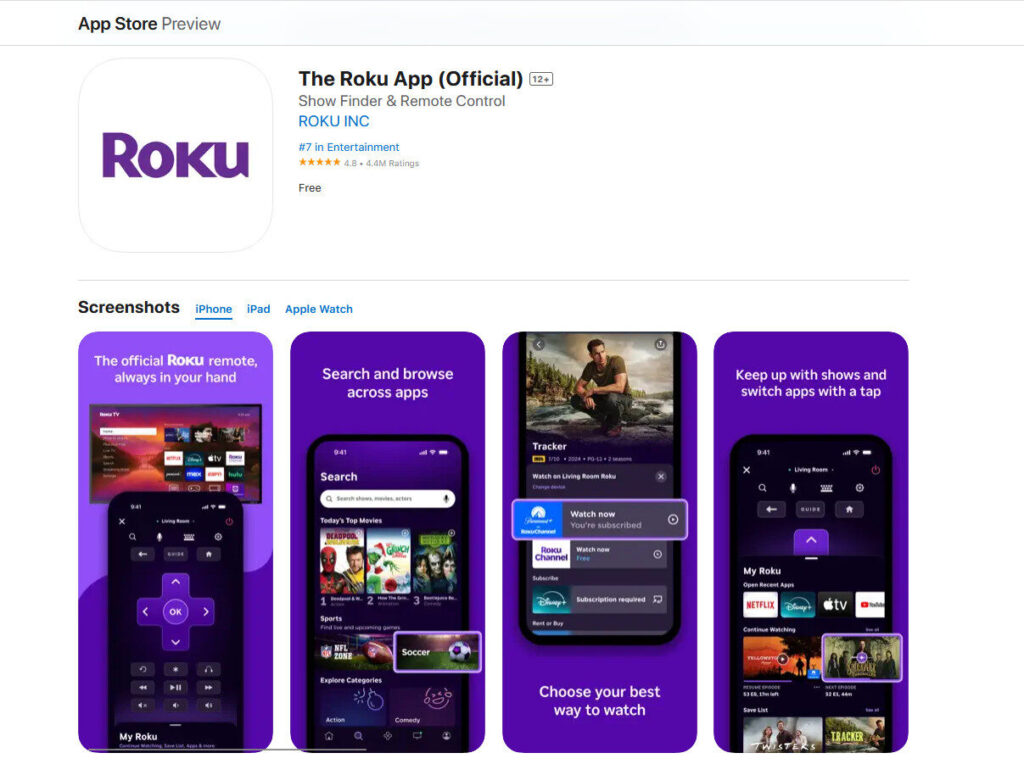
The easiest way to learn how to use Roku on iOS device is through the official Roku app. This free app is available on the Apple App Store and is designed to work seamlessly with your Roku streaming device. Once installed, you can control your Roku like a remote, search with your iPhone keyboard, and even cast media files straight from your iOS device.
To get started:
- Make sure your Roku device and iPhone are connected to the same Wi-Fi network.
- Download and install the Roku app from the App Store.
- Open the app and allow it to find your Roku device.
- Tap on the device name to connect.
Now you can use your iPhone as a Roku remote, launch channels, and even listen privately with headphones connected to your phone.
Screen Mirroring Roku from Your iPhone or iPad
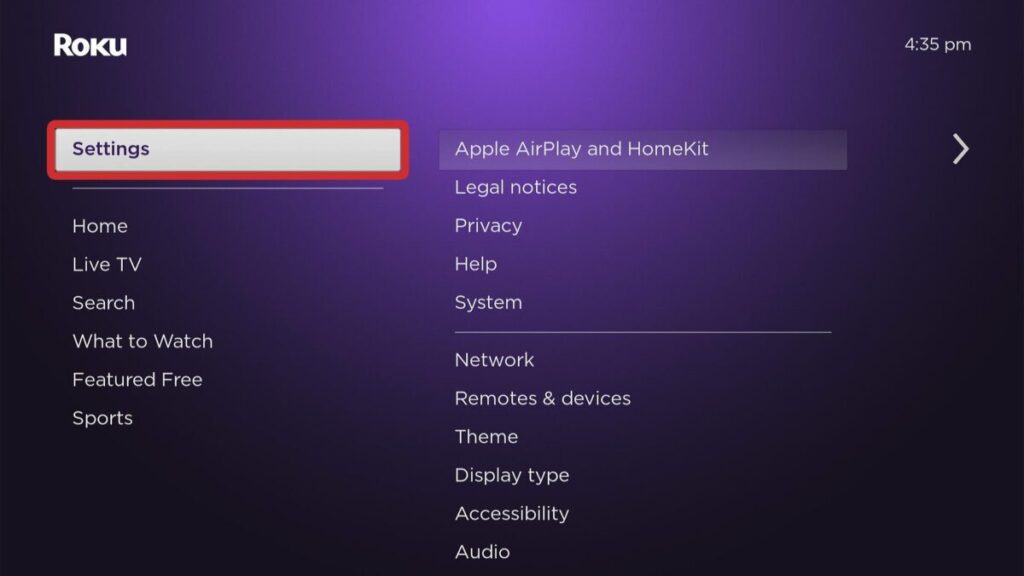
Another great way to use Roku on iOS device is by screen mirroring, which lets you display content from your iPhone or iPad directly on your TV. Roku supports AirPlay, Apple’s wireless streaming protocol, which works on most Roku models made after 2019.
Here’s how to mirror your screen:
- Ensure your Roku and iPhone are on the same Wi-Fi network.
- On your Roku, go to Settings > Apple AirPlay and HomeKit and make sure AirPlay is turned on.
- On your iPhone, swipe down from the top-right corner to open Control Center.
- Tap “Screen Mirroring” and select your Roku device from the list.
That’s it! Your iPhone screen will now appear on your TV via Roku. This is perfect for showing photos, videos, presentations, or apps that don’t have native Roku support.
Cast Videos and Photos from iPhone to Roku Instantly
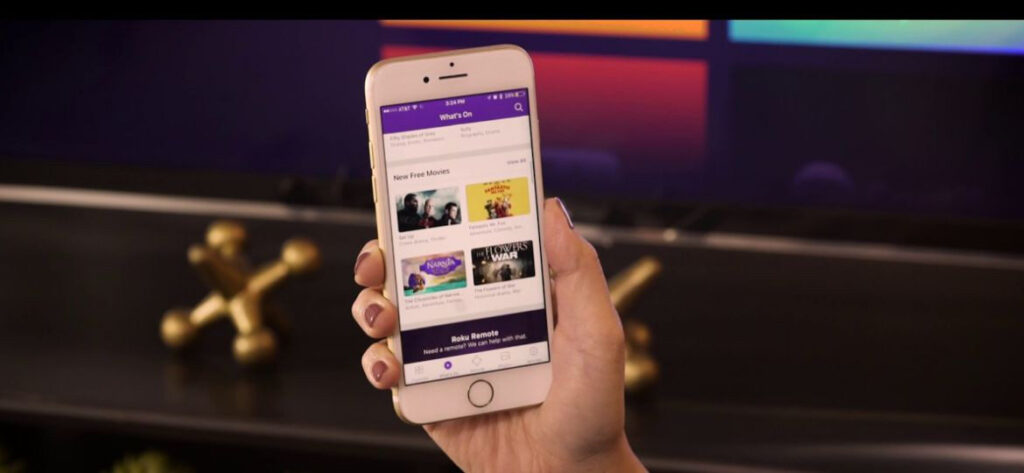
One of the best features when learning how to use Roku on iOS device is the ability to cast photos, videos, and music from your phone to the TV without cables. Using the Roku app, it only takes a few taps.
To cast media:
- Open the Roku app on your iOS device.
- Tap on the “Media” button at the bottom.
- Choose Photos, Videos, or Music from your iPhone’s library.
- Select the file you want to cast and tap it. It will appear on your Roku-connected TV.
This feature is great for sharing memories with friends or enjoying a quick movie night using only your iPhone.
Use Voice Search and Private Listening via iPhone
Once you understand how to use Roku on iOS device, you can unlock powerful features like voice search and private listening. With the Roku app, you can speak commands like “Launch Netflix” or “Search for action movies” instead of typing.
Private listening allows you to listen to your TV through your iPhone or iPad using wired or Bluetooth headphones. It’s perfect for late-night viewing without disturbing anyone.
Enable these features by:
- Opening the Roku app
- Tapping the remote icon
- Using the voice button or headphones button as needed
These extra tools make using Roku on your iOS device more convenient and customizable than ever.
Why Use Roku on iOS Device?
Roku is a smart choice for iOS users who want simple, powerful streaming without the hassle. Once you know how to use Roku on iOS device, you unlock features like remote control from your phone, easy screen sharing, and seamless media casting.
Whether you’re watching YouTube, Netflix, Disney+, or personal videos, Roku and iPhone make a great team for streaming. And with the free Roku mobile app, the setup is quick and the experience is smooth.
Want to check other tutorials? visit our tutorials section here
