Want to know how to use Roku on smart TV? You’re in the right place! Roku is one of the easiest and most popular ways to turn your TV into a powerful streaming hub. Whether your smart TV is brand new or you’re just exploring new features, Roku gives you access to thousands of channels, movies, and shows — all from one simple device.
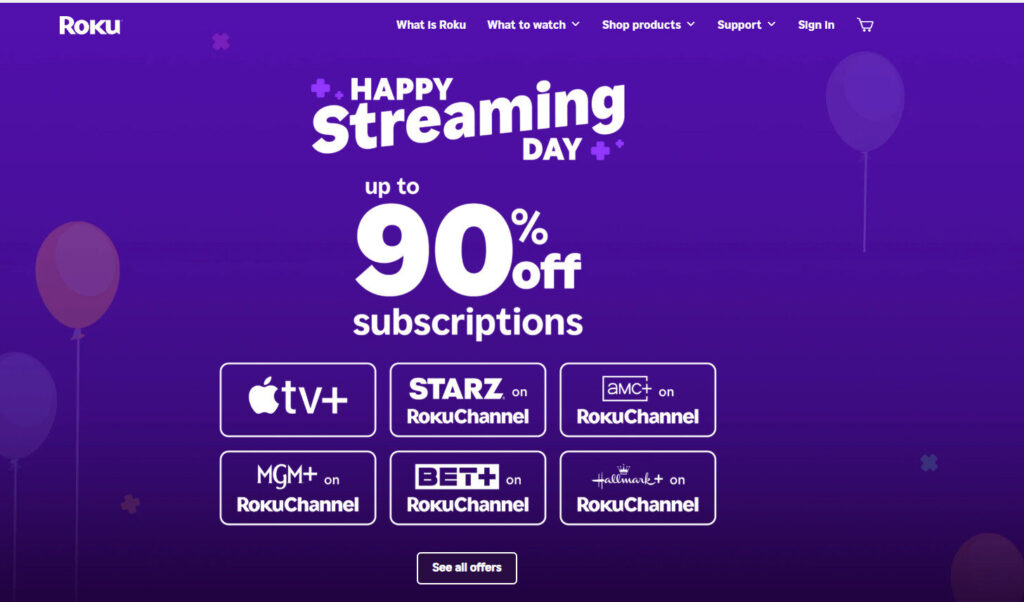
What Is Roku and Why Use It on a Smart TV?
Roku’s intuitive platform starts with understanding what Roku actually is. Roku is a streaming device and software platform that connects to your TV and gives you instant access to streaming apps like Netflix, Hulu, Disney+, and many more. Even though many smart TVs have apps built-in, using a Roku device — such as a Roku Streaming Stick or Roku Express — often gives you faster performance, a better interface, and access to more channels.
Many smart TV brands come with limited app stores, while Roku’s platform offers a wider variety of content, plus regular updates and a user-friendly interface. If your TV’s built-in system feels slow or lacks key apps, plugging in a Roku can dramatically improve your viewing experience.
How to Connect and Set Up Roku on Your Smart TV
You can use Roku on smart TV from brands like Samsung, LG, or Sony is simple. First, plug your Roku device into an available HDMI port on your smart TV. Then connect the included USB power cable to your TV’s USB port or use the power adapter for a wall outlet.
Next, power on your TV and select the HDMI input where Roku is connected. You’ll see the Roku welcome screen. Just follow the on-screen instructions to pair your remote, choose your Wi-Fi network, and sign in or create a Roku account. Once that’s done, you can start adding your favorite streaming channels and customize your home screen.
This setup process typically takes less than 10 minutes. If your smart TV already has the Roku platform built-in (known as Roku TV), you can skip the hardware step and go straight to setting up your account.
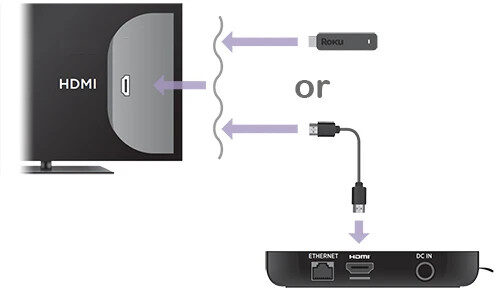

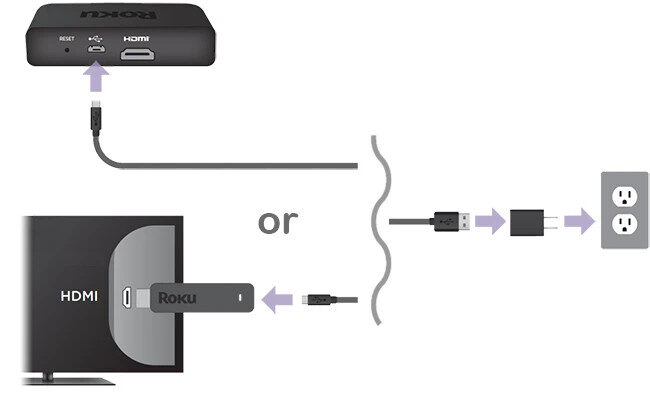
Roku Features That Enhance Your Smart TV Experience
Using Roku becomes even more enjoyable when you take advantage of all Roku’s great features. With Roku, you get a customizable home screen, powerful search tools, voice control (via the remote or a mobile app), and screen mirroring from compatible smartphones or tablets.
You can also use the Roku app to control your TV, listen privately with headphones, and even cast videos directly from your phone. Roku also supports 4K and HDR content if your TV allows it, giving you the best possible picture quality.
One standout benefit is Roku’s simple remote. It’s compact, easy to use, and often includes shortcut buttons for popular apps like Netflix and Disney+. No need to juggle multiple remotes!
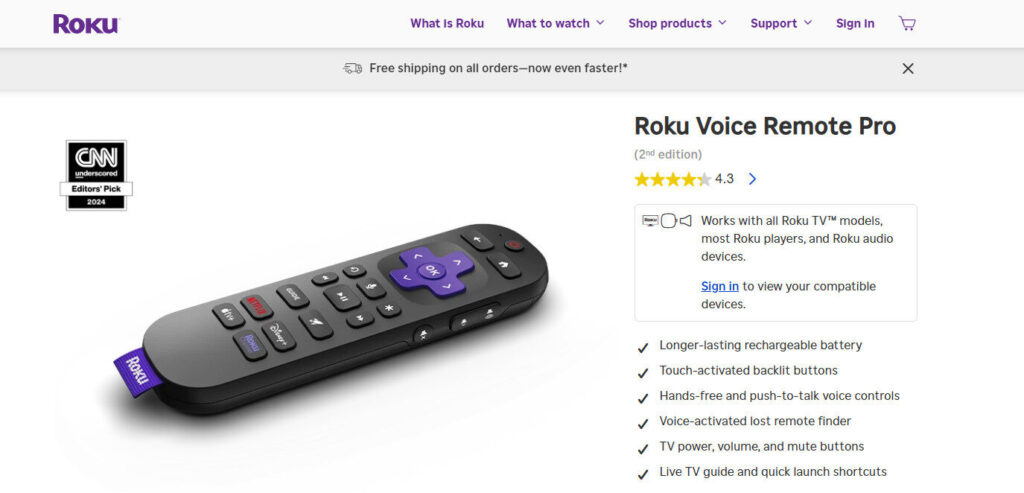
Tips for Getting the Most Out of Roku on Your Smart TV
Using Roku on smart TV effectively also means learning a few simple tips to improve your experience. First, make sure your Roku is connected to a strong Wi-Fi signal to avoid buffering. If your router is far from the TV, consider using a Wi-Fi extender.
Keep your Roku system updated by checking for software updates regularly in the settings menu. To find new content, use Roku’s search bar or browse through the Roku Channel, which offers free movies and shows. You can even install parental controls to restrict content for kids.
If you want more options, explore the Roku Channel Store. There are thousands of apps and channels available — many free, and others with subscriptions.
Roku vs Plex: Which One Should You Use on a Smart TV?
When you compare Roku to other platforms like Plex. While both offer streaming features, Roku and Plex serve different purposes — and many people actually use both together!
Roku is a streaming device and platform that gives you access to popular streaming services like Netflix, Hulu, and YouTube. It’s perfect for users who want a simple, plug-and-play way to watch shows, movies, and live TV with minimal setup. Roku is especially great for cord-cutters who want access to free and premium content.
On the other hand, Plex is a media server app that allows you to stream your personal collection of movies, music, and photos. Plex runs on a server — usually your PC, NAS, or a cloud service — and sends that media to your smart TV or Roku device. It’s ideal for people who want to organize and watch their own files instead of relying solely on streaming apps.
Here’s a quick comparison to help you decide:
| Feature | Roku | Plex |
|---|---|---|
| Type | Streaming platform | Media server application |
| Content | Online streaming apps | Personal media library |
| Setup | Plug and play | Requires setting up a Plex server |
| Best For | Streaming Netflix, YouTube, etc. | Watching downloaded/owned content |
| Compatible With Roku | Built-in platform | Works via Plex app on Roku |
So, which one should you use? If your main goal is streaming TV shows and movies online, Roku is the clear winner. But if you have a large collection of media on your computer and want to stream it on your smart TV, Plex is the way to go.
In fact, you can use Plex on Roku, combining the best of both worlds. Just install the Plex app from the Roku Channel Store, connect it to your Plex server, and you’re ready to stream your personal library alongside your favorite streaming apps.
For more information about Plex and how it works on a Smart TV you can visit here
Final Thoughts: Is Roku Worth Using on a Smart TV?
How to use Roku on smart TV isn’t just about plugging in a device — it’s about upgrading your entire entertainment setup. Even if your smart TV has streaming apps built in, Roku often offers a smoother, faster, and more customizable experience.
With its ease of use, rich library of content, and extra features like voice search and screen mirroring, Roku makes your smart TV smarter. Whether you’re streaming the latest hit series or discovering hidden gems, Roku helps you enjoy your content without hassle.
If you’re ready to make your smart TV even smarter, consider trying Roku today. Setup is fast, the features are powerful, and the entertainment possibilities are endless.
