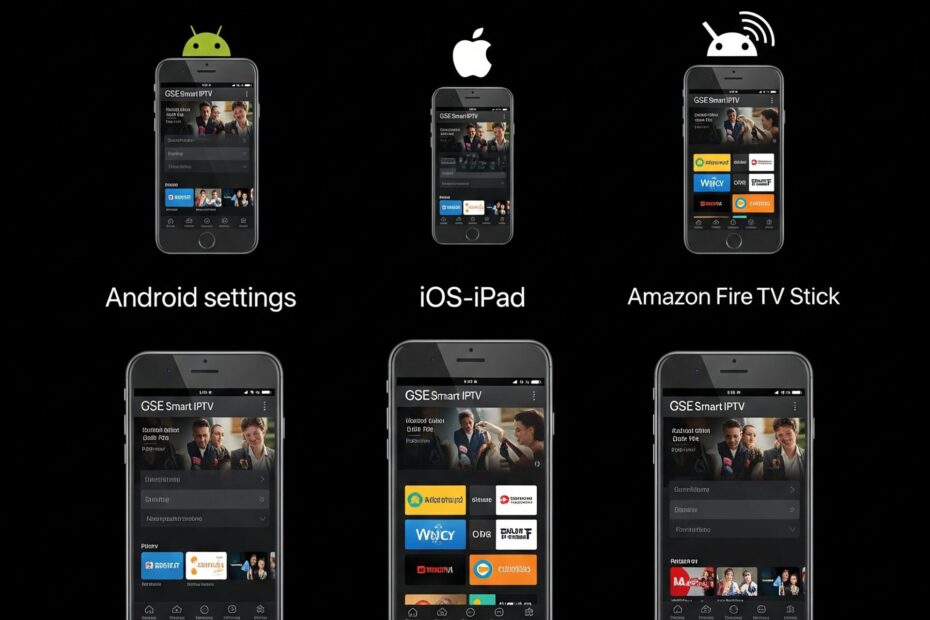If you’re looking for a powerful and easy way to stream IPTV content, learning how to install GSE Smart IPTV on Android, iOS, and Firestick is a great place to start. GSE Smart IPTV is one of the most popular IPTV players available, known for its flexibility, user-friendly interface, and compatibility across multiple devices.
In this step-by-step guide, we’ll show you how to install GSE Smart IPTV on your favorite devices, explain its key features, and help you get the most out of your IPTV experience.
- What Is GSE Smart IPTV?
- Before You Begin: Important Notes
- How to Install GSE Smart IPTV on Android
- How to Install GSE Smart IPTV on iOS (iPhone/iPad)
- How to Install GSE Smart IPTV on Firestick / Fire TV
- How to Add IPTV Playlists to GSE Smart IPTV
- Common Issues and How to Fix Them
- Final Thoughts and Recommendations
What Is GSE Smart IPTV?

GSE Smart IPTV is a versatile IPTV player app that allows users to stream live TV, movies, and on-demand content using M3U playlists or Xtream Codes. With support for Android, iOS, Firestick, and other platforms, GSE Smart IPTV is perfect for cord-cutters looking for a customizable and feature-rich streaming solution.
Overview and Key Features

- Supports M3U and JSON playlist formats
- Xtream Codes API integration
- EPG (Electronic Program Guide) support
- Parental controls and dynamic language switching
- Chromecast support (Android)
- Built-in player with subtitle support
Supported Platforms and Formats
GSE Smart IPTV is available on:
- Android smartphones and tablets
- iOS (iPhone and iPad)
- Amazon Firestick and Fire TV
- Android TV boxes It supports playlist formats like M3U, JSON, and Xtream Codes API.
Is GSE Smart IPTV Legal?
GSE Smart IPTV is legal as a standalone app. However, it’s just a media player, meaning you must add your own content or playlists. Make sure you use it with legal IPTV sources to avoid any legal issues.
Before You Begin: Important Notes
Before you install GSE Smart IPTV on Android, iOS, or Firestick, it’s essential to understand a few things. This app doesn’t come with any channels or media content. You’ll need to add your own IPTV playlists. Also, since the app may require installing from third-party sources, take steps to secure your device.
Use a VPN for Privacy and Security
Using a VPN can help you stay anonymous while streaming IPTV content. It hides your IP address and protects your data.
Recommended VPNs for IPTV Streaming
- ExpressVPN
- NordVPN
- Surfshark
Check our VPN sugestions here
IPTV Subscription or Playlist Required
GSE Smart IPTV doesn’t provide content. You need a valid M3U playlist or Xtream Codes credentials from a legitimate IPTV provider.
Enable “Install from Unknown Sources” (Android/Firestick)
To sideload apps on Android or Firestick, you must enable this setting:
- Go to Settings > Security > Unknown Sources and turn it on.
How to Install GSE Smart IPTV on Android
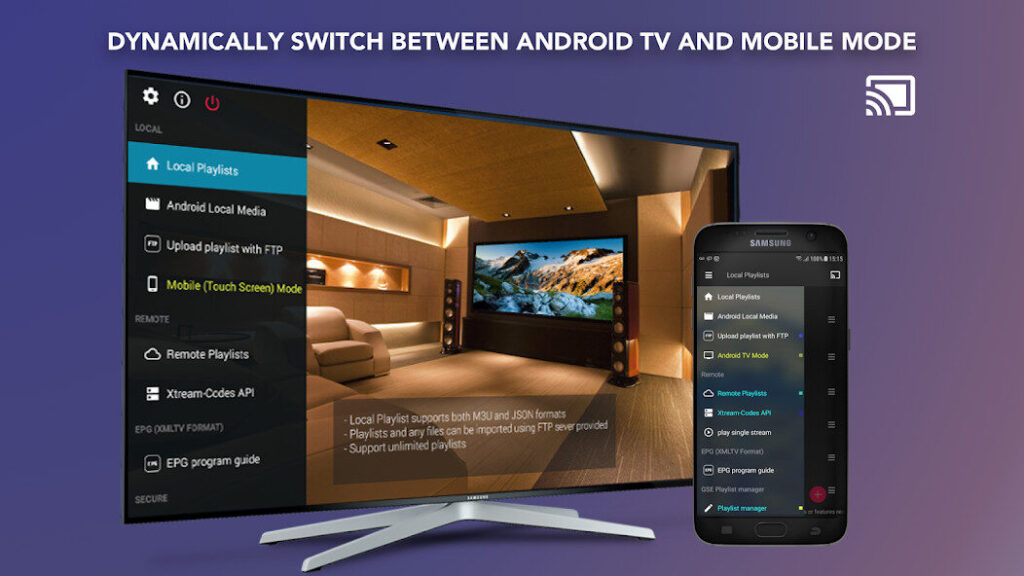
To get started with GSE Smart IPTV on Android, you can either download it from the Play Store or sideload the APK file. Follow these steps:
Method 1: Install via Google Play Store
- Open the Google Play Store.
- Search for GSE Smart IPTV.
- Tap Install.
- Open the app and accept permissions.
Method 2: Install APK via Browser or File Manager
If the app isn’t available in your country:
Downloading the APK File Safely
- Visit a trusted site like APKPure or APKMirror.
- Download the latest version of the APK.
Granting Permissions and Launching App
- Open the APK file using a file manager.
- Allow necessary permissions and tap Install.
- Open the app once installation is complete.
Initial Setup and Adding Your Playlist Manager

- Launch the app and accept terms.
- Go to the left menu and tap Remote Playlists.
- Choose Add M3U URL or Xtream Codes API.
How to Install GSE Smart IPTV on iOS (iPhone/iPad)
Installing GSE Smart IPTV on iOS is straightforward. It’s available on the App Store:
Install from the App Store
- Open the App Store on your iPhone or iPad.
- Search for GSE Smart IPTV.
- Tap Get and install.
Add IPTV Playlists (M3U / Xtream Codes)
Importing M3U from URL
- Open the app > Remote Playlists > Add M3U URL.
- Enter playlist name and M3U URL.
Using the Xtream Codes API
- Select Xtream Codes API from the left menu.
- Enter your IPTV credentials and login.
Adjusting Settings and Preferences
Customize the app by going to Settings:
- Change language, enable subtitles, and configure EPG settings.
How to Install GSE Smart IPTV on Firestick / Fire TV
Installing GSE Smart IPTV on Firestick involves sideloading the app since it’s not available on the Amazon App Store. Follow these steps:
Step 1: Prepare Firestick for Sideloading
Enable Developer Options & Apps from Unknown Sources
- Go to Settings > My Fire TV > Developer Options.
- Enable ADB Debugging and Apps from Unknown Sources.
Step 2: Install “Downloader” App
- Go to the Search tab on your Firestick.
- Type and install Downloader.
Step 3: Download and Install GSE Smart IPTV APK
- Open Downloader.
- Enter a safe APK URL (from APKPure or APKMirror).
- Download and install the app.
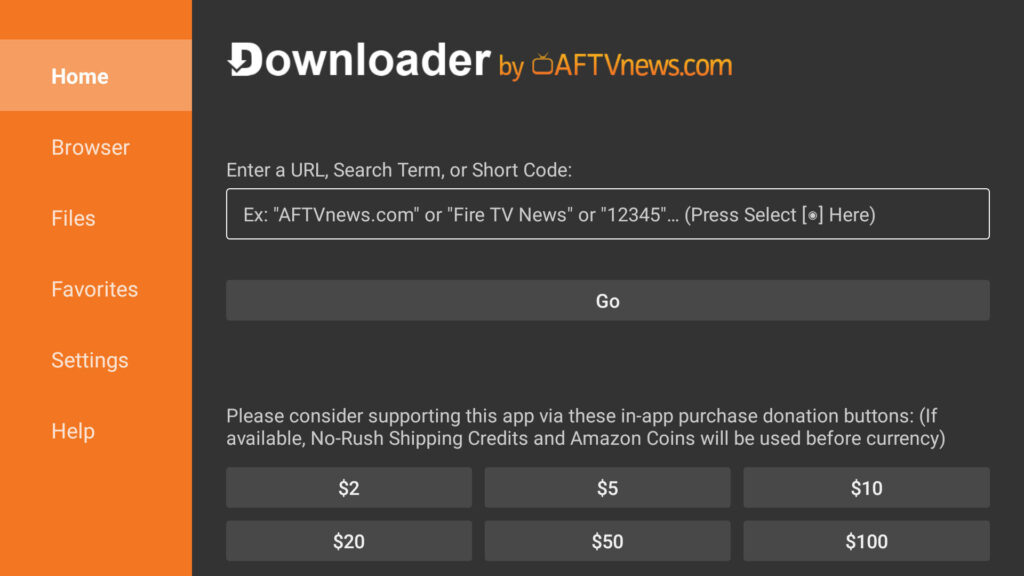
Step 4: Open and Set Up the App
- Launch GSE Smart IPTV.
- Accept terms and permissions.
Add Playlists and EPG
- Navigate to Remote Playlists.
- Add M3U or Xtream Codes API credentials.
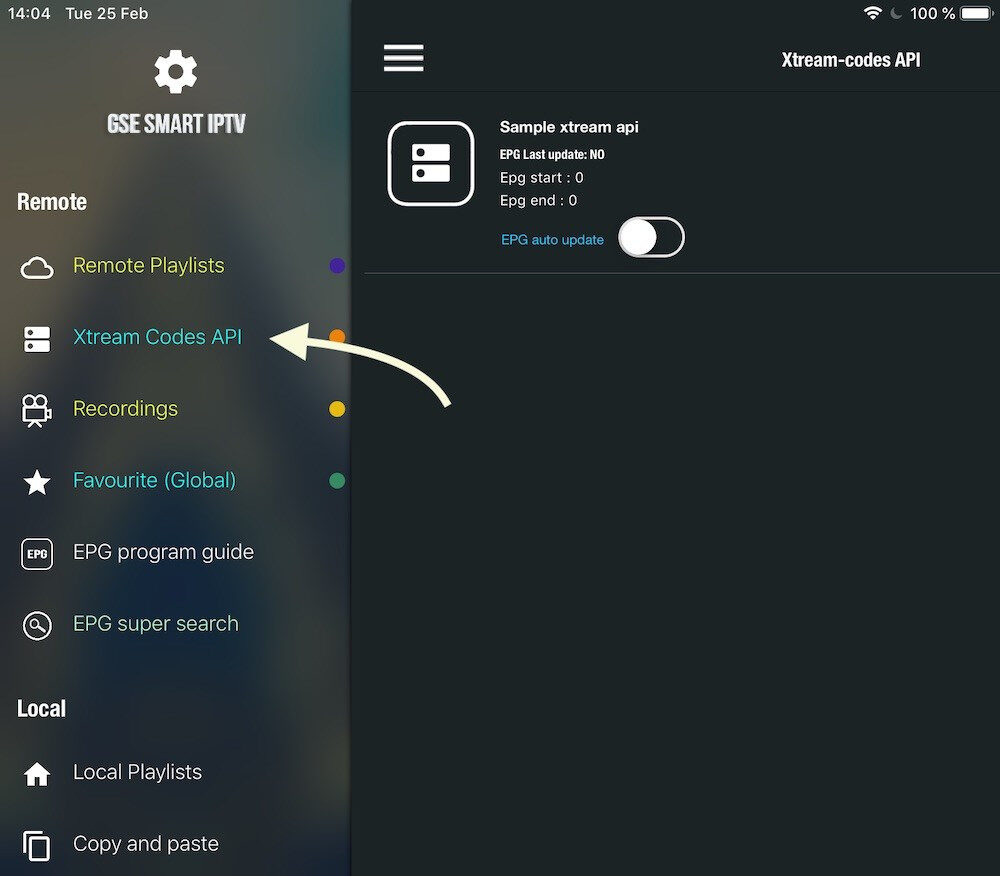
Configure Appearance and Streaming Options
- Change themes, subtitle options, and playback settings.
How to Add IPTV Playlists to GSE Smart IPTV
To enjoy content, you need to add playlists to GSE Smart IPTV. Here’s how:
M3U URL Playlist Setup
- Open the app > Remote Playlists > Add M3U URL.
- Enter the name and paste your playlist URL.
Xtream Codes API Method
- Choose Xtream Codes API from the menu.
- Add server URL, username, and password.
Import Local or Remote Playlist Files
- Go to Local Playlists.
- Select file from device or cloud storage.
Using EPG (Electronic Program Guide)
- Navigate to EPG Program Guide.
- Add your EPG source URL.
Common Issues and How to Fix Them
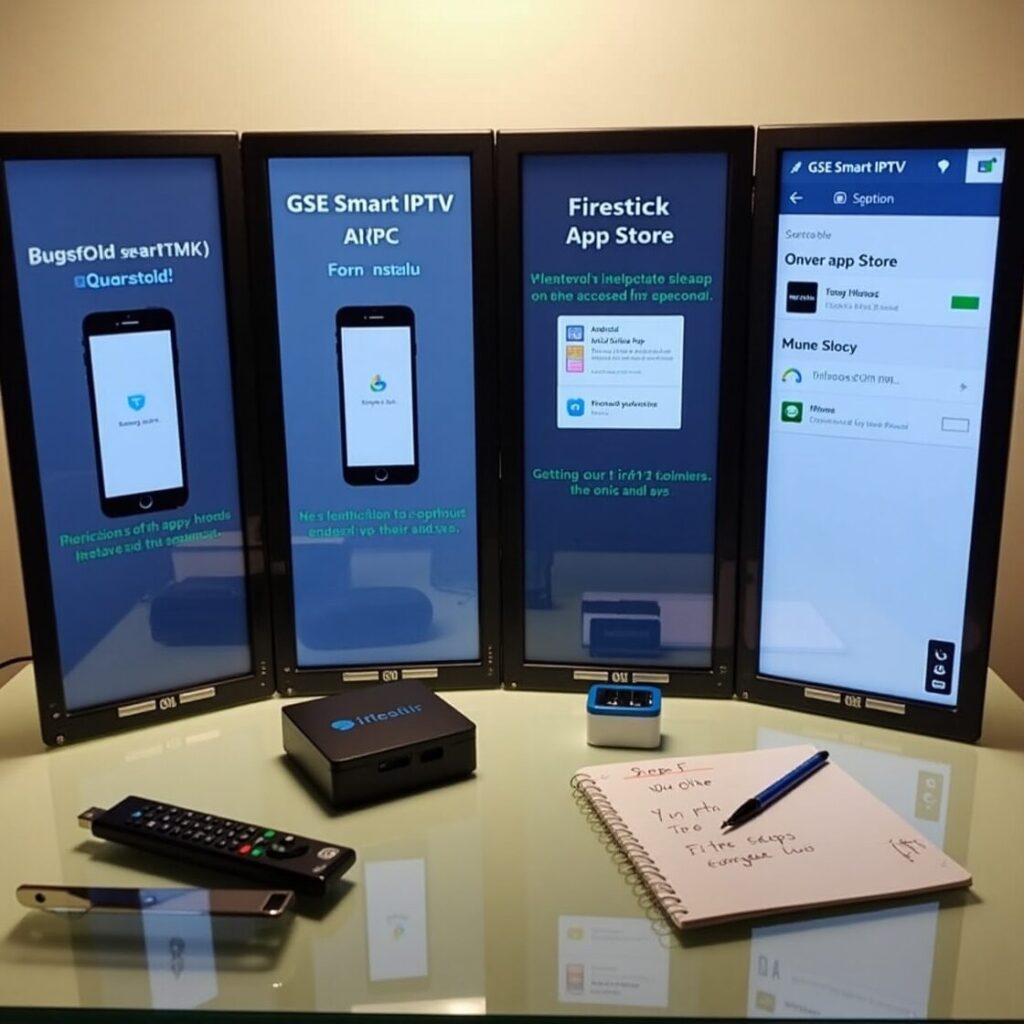
Even with proper setup, you may encounter issues with GSE Smart IPTV on Android, iOS, or Firestick. Here’s how to fix them:
Playlist Not Loading
- Check your internet connection.
- Ensure the playlist URL is valid and active.
Buffering or Lag
- Use a high-speed internet connection.
- Connect to a VPN server near your location.
App Crashing or Not Opening
- Update the app.
- Clear app cache and data.
EPG Not Displaying
- Make sure the EPG URL is correct.
- Reload the EPG from settings.
Final Thoughts and Recommendations
Installing GSE Smart IPTV on Android, iOS, and Firestick is a simple way to access high-quality IPTV streaming across your devices. Its flexibility, user-friendly design, and broad compatibility make it a top choice for IPTV enthusiasts.
Best Alternatives to GSE Smart IPTV
- TiviMate
- IPTV Smarters Pro
- Perfect Player
Check our sugestions here
Keep Your App Updated
- Regular updates fix bugs and add new features. Enable auto-updates.
Use Legal and Verified IPTV Services
- Always use legitimate sources for IPTV content to stay safe and legal.