Looking to enjoy live TV on your favorite devices? This guide will show you how to install IPTV Extreme on Android, iOS, and Firestick in a few easy steps. Whether you’re a new user or switching from another IPTV player, IPTV Extreme offers an easy and smooth experience. We’ll guide you through every step so you can start streaming fast.

What Is IPTV Extreme?

IPTV Extreme is a powerful and user-friendly IPTV player that allows you to stream live TV and on-demand content using M3U playlists or Xtream Codes. If you’re searching for a reliable way to watch IPTV on your Android, iOS, or Firestick device, IPTV Extreme is one of the best apps available. It doesn’t provide content but lets you load your IPTV subscriptions or free channels.
Overview and Key Features

- Easy playlist import (M3U, Xtream Codes API)
- EPG support (Electronic Program Guide)
- Parental controls
- Chromecast support (Android)
- External player support
- Recording and scheduling (Android only)
Supported Platforms and Formats
- Android smartphones & tablets
- iOS (iPhone/iPad)
- Amazon Firestick / Fire TV
- Supports M3U, JSON, Xtream Codes, and EPG formats
Is IPTV Extreme Legal?
Yes, IPTV Extreme is 100% legal to download and use. However, how you use it matters. The app does not provide any channels or media content. Make sure you are using legal IPTV sources or verified IPTV subscriptions.
Before You Begin: Important Notes
Before we dive into how to install IPTV Extreme on Android, iOS, and Firestick, it’s important to prepare your devices properly. IPTV Extreme is a third-party app, and you’ll need to allow installations from unknown sources on Android and Firestick. Make sure you have an active IPTV playlist or subscription.
Use a VPN for Privacy and Security
Streaming IPTV content can expose your IP address. Using a VPN protects your identity, hides your location, and ensures anonymous streaming.
Recommended VPNs for IPTV Streaming
- NordVPN
- ExpressVPN
- Surfshark
Check our VPN sugestions here
IPTV Subscription or Playlist Required
IPTV Extreme does not include any content. You must provide your own M3U playlist or Xtream Codes. Free or paid playlists are widely available online.
Enable “Install from Unknown Sources” (Android/Firestick)
To install IPTV Extreme outside the official app stores, you’ll need to enable “Unknown Sources” in the settings of your Android or Firestick device. This allows third-party app installations.
How to Install IPTV Extreme on Android
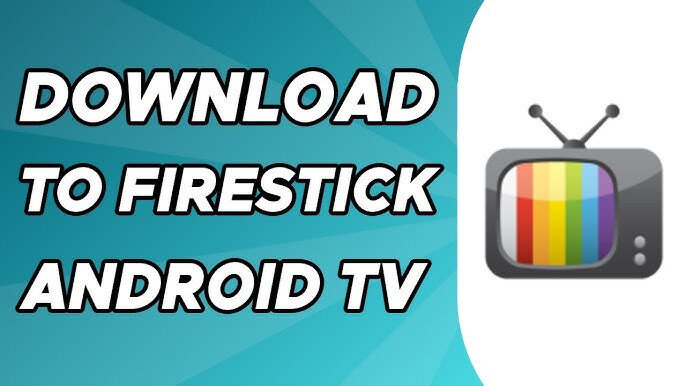
Installing IPTV Extreme on Android is easy. Here’s how to install IPTV Extreme on Android devices, step-by-step.
Method 1: Install via Google Play Store
- Open the Google Play Store
- Search for IPTV Extreme
- Tap Install
- Once installed, open the app
Method 2: Install APK via Browser or File Manager
If the app is not available on the Play Store in your region, you can sideload it.
Downloading the APK File Safely
- Visit a trusted APK site (e.g., APKPure, APKMirror)
- Search for IPTV Extreme
- Download the latest version
Granting Permissions and Launching App
- Go to Settings > Security
- Enable Install from Unknown Sources
- Open the downloaded APK
- Tap Install, then Open
Initial Setup and Adding Your Playlist Manager
After installation:
- Launch IPTV Extreme
- Tap Playlist Manager
- Add your M3U URL or Xtream Codes
- Let the app load your channels and EPG
How to Install IPTV Extreme on iOS (iPhone/iPad)
Want to stream on your iPhone or iPad? Here’s how to install IPTV Extreme on iOS.
Install from the App Store
- Open the Apple App Store
- Search for IPTV Extreme iOS or compatible IPTV apps like IPTVX
- Tap Install
- Launch the app once installed
Add IPTV Playlists (M3U / Xtream Codes)
- Open the app
- Tap Add Playlist
- Choose M3U URL or Xtream Codes API
Importing M3U from URL
- Enter your M3U playlist URL
- Save and reload the playlist
Using the Xtream Codes API
- Input server URL, username, and password
- Save and connect
Adjusting Settings and Preferences
Customize the app settings such as:
- Playback mode
- EPG settings
- Language and theme options
How to Install IPTV Extreme on Firestick / Fire TV

If you’re wondering how to install IPTV Extreme on Firestick or Fire TV, follow these easy steps.
Step 1: Prepare Firestick for Sideloading
To sideload IPTV Extreme, you need to allow third-party installations.
Enable Developer Options & Apps from Unknown Sources
- Go to Settings > My Fire TV > Developer Options
- Enable Apps from Unknown Sources
- Enable ADB Debugging
Step 2: Install “Downloader” App
- Open the Amazon Appstore
- Search for Downloader
- Install and open it
Step 3: Download and Install IPTV Extreme APK
- Open Downloader
- Enter APK URL from a trusted source
- Download and install IPTV Extreme
Step 4: Open and Set Up the App
Add Playlists and EPG
- Launch the app
- Add your M3U or Xtream Codes
- Import your EPG (optional)
Configure Appearance and Streaming Options
- Set theme, player type, and display settings
How to Add IPTV Playlists to IPTV Extreme
Now that you’ve installed IPTV Extreme, it’s time to add your playlist.
M3U URL Playlist Setup
- Open IPTV Extreme
- Tap Playlist Manager > Add Playlist
- Choose M3U URL and enter the link
Xtream Codes API Method
- Tap Add Playlist > Xtream Codes
- Enter your login info and server URL
Import Local or Remote Playlist Files
- You can upload local .m3u files from device storage
- Or paste links to remote files
Using EPG (Electronic Program Guide)
- Tap Settings > EPG
- Add your EPG URL
- Refresh and match channels manually if needed
Common Issues and How to Fix Them
Running into problems? Here’s how to fix common issues with IPTV Extreme.
Playlist Not Loading
- Check your playlist URL
- Make sure your internet is stable
- Try reloading or re-adding the playlist
Buffering or Lag
- Use a VPN to avoid throttling
- Reduce streaming quality
- Use external player like VLC or MX Player
App Crashing or Not Opening
- Clear app cache
- Reinstall latest version
- Make sure device is up to date
EPG Not Displaying
- Verify correct EPG source
- Refresh and match channels
Final Thoughts and Recommendations
If you’re wondering how to install IPTV Extreme on Android, iOS, and Firestick, we hope this guide made it easy and clear. IPTV Extreme is a flexible, powerful player that works across major devices and supports multiple playlist formats. Set it up once, and enjoy unlimited entertainment.
Best Alternatives to IPTV Extreme
- TiviMate (Android only)
- IPTV Smarters
- XCIPTV Player
Keep Your App Updated
Always update to the latest version to avoid bugs and get new features.
Use Legal and Verified IPTV Services
To stay safe and legal, use trusted IPTV providers and avoid pirated streams.
