Looking for a simple way to stream IPTV on your devices? In this step-by-step guide, you’ll learn how to install IPTV Smarters Pro on Android, iOS, and Firestick. IPTV Smarters Pro is one of the most popular IPTV apps today, making it easy to stream live TV, movies, and series using your IPTV subscription. Whether you’re using a smartphone, tablet, or streaming device, this guide will help you set it up in minutes.

What Is IPTV Smarters Pro?
IPTV Smarters Pro is a powerful and easy-to-use streaming app that lets users watch IPTV content on Android, iOS, and Firestick devices. Designed with a clean and friendly interface, IPTV Smarters Pro allows you to stream live TV, movies, series, and catch-up content from your IPTV provider. It supports both M3U playlists and Xtream Codes API, giving you flexible ways to load your content.

Overview and Key Features
IPTV Smarters Pro offers an intuitive user interface, live TV support with EPG (Electronic Program Guide), parental controls, picture-in-picture mode, and catch-up features. It also supports multi-screen viewing, making it perfect for households with multiple users.
Supported Platforms and Formats
This app works on Android smartphones, tablets, iPhones, iPads, Firestick, Fire TV, Android TV boxes, and Smart TVs. It supports M3U playlists, Xtream Codes API, and EPG XML formats.

Is IPTV Smarters Pro Legal?
IPTV Smarters Pro itself is legal because it doesn’t host any content. It’s a media player. However, the legality depends on your IPTV provider. Always use legal IPTV services to stay safe and avoid copyright issues.
Before You Begin: Important Notes
Before installing IPTV Smarters Pro on Android, iOS, or Firestick, there are a few things you should know. IPTV Smarters Pro doesn’t come with channels—it requires a valid IPTV subscription or playlist from a service provider. Additionally, you’ll need to allow installations from unknown sources on Android and Firestick. Using a VPN is highly recommended for privacy.
Use a VPN for Privacy and Security
A VPN hides your online activity and protects your data from hackers and third parties. This is especially important when streaming content online.
Recommended VPNs for IPTV Streaming
Some top VPN choices include NordVPN, ExpressVPN, and Surfshark. They are reliable, fast, and work well with IPTV apps.
IPTV Subscription or Playlist Required
To use IPTV Smarters Pro, you need an active IPTV subscription or an M3U playlist. You can get this from a verified IPTV provider.
Enable “Install from Unknown Sources” (Android/Firestick)
On Android and Firestick, go to your device’s settings and enable installations from unknown sources to sideload the app.
How to Install IPTV Smarters Pro on Android
Installing IPTV Smarters Pro on Android is simple. Follow the steps below to get started with your IPTV service using this powerful player.
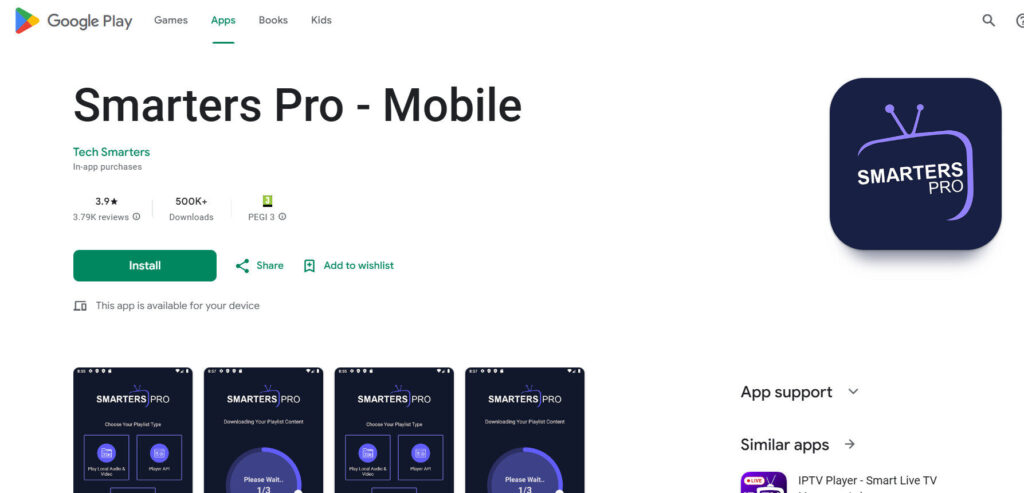
Method 1: Install via Google Play Store
- Open the Google Play Store.
- Search for “IPTV Smarters Pro.”
- Tap “Install.”
- Once installed, open the app and add your playlist.
Method 2: Install APK via Browser or File Manager
If the app isn’t available on the Play Store in your region, use the APK file.
Downloading the APK File Safely
Download the latest APK from a trusted website like the developer’s official page or reputable tech sites.
Granting Permissions and Launching App
After downloading, tap the APK to install. Grant any permissions requested and launch the app.
Initial Setup and Adding Your Playlist Manager
Once installed, open the app, accept the terms, and choose between loading your playlist via M3U URL or Xtream Codes API.
How to Install IPTV Smarters Pro on iOS (iPhone/iPad)
You can easily set up IPTV Smarters Pro on iOS using the App Store. This method works for both iPhones and iPads.
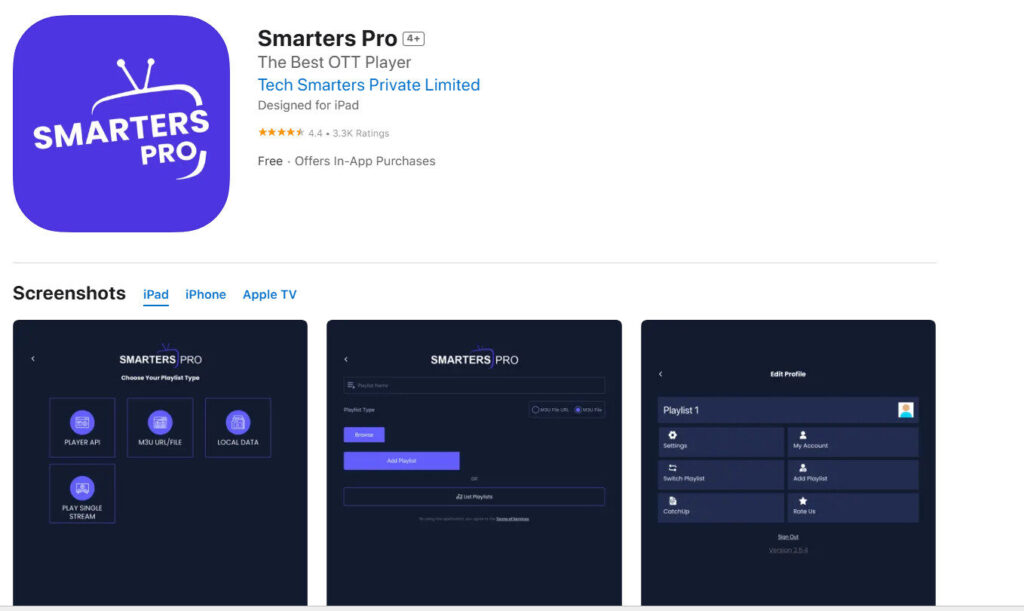
Install from the App Store
- Open the App Store.
- Search for “IPTV Smarters Pro.”
- Tap “Get” and install the app.
- Launch the app once installed.
Add IPTV Playlists (M3U / Xtream Codes)
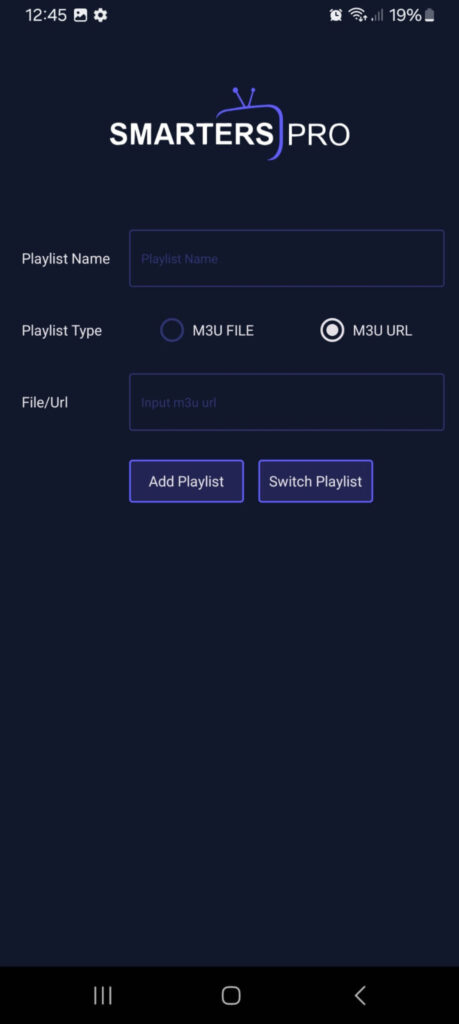
Once the app is open, you’ll see the option to add a playlist.
Importing M3U from URL
Paste your M3U URL directly from your IPTV provider.
Using the Xtream Codes API
Enter your provider’s Xtream Codes credentials: server URL, username, and password.
Adjusting Settings and Preferences
Customize the app by adjusting stream format, language, EPG settings, and display options to enhance your viewing experience.
How to Install IPTV Smarters Pro on Firestick / Fire TV
Installing IPTV Smarters Pro on Firestick requires a few extra steps since the app isn’t in the Amazon App Store.
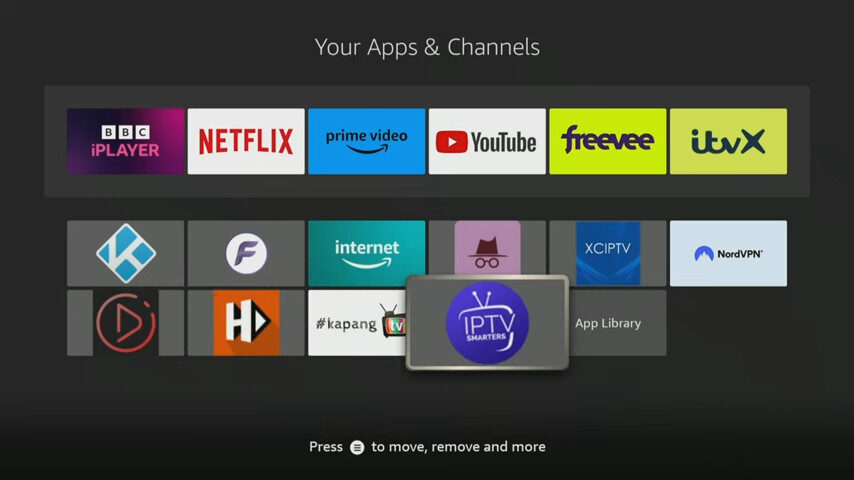
Step 1: Prepare Firestick for Sideloading
Go to “Settings > My Fire TV > Developer Options” and enable the following:
Enable Developer Options & Apps from Unknown Sources
Turn on both “ADB Debugging” and “Apps from Unknown Sources.”
Step 2: Install “Downloader” App
- Go to the Amazon App Store.
- Search for “Downloader.”
- Install the Downloader app to fetch the APK file.
Step 3: Download and Install IPTV Smarters Pro
- Open Downloader.
- Enter the APK URL from a trusted source.
- Download and install the app.
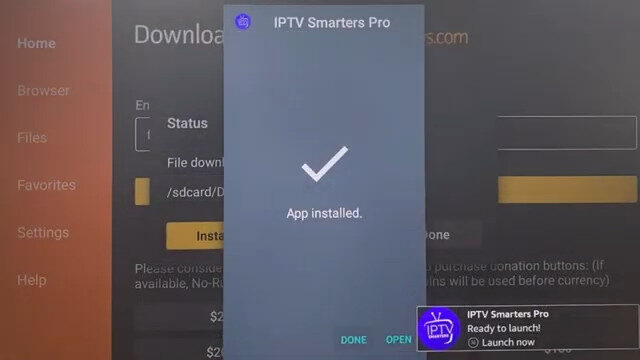
Step 4: Open and Set Up the App
Once installed, open the app and start the setup.
Add Playlists and EPG
Use M3U or Xtream Codes to load your IPTV channels. You can also upload an EPG file.
Configure Appearance and Streaming Options
Customize player settings, themes, and resolution based on your internet speed and preferences.
How to Add IPTV Playlists to IPTV Smarters Pro
After installing IPTV Smarters Pro, you need to load your IPTV playlists to start watching content.
M3U URL Playlist Setup
Use the M3U playlist link from your provider. Enter it under the “Load Your Playlist or File/URL” section.
Xtream Codes API Method
This option allows faster syncing and better EPG integration. Just enter your login credentials and server URL.
Import Local or Remote Playlist Files
You can import local M3U files from your storage or access them remotely via URL.
Using EPG (Electronic Program Guide)
EPG helps display current and upcoming shows. You can load it by uploading an XML file or entering an EPG URL.
Common Issues and How to Fix Them
Even though IPTV Smarters Pro is reliable, you may encounter occasional issues. Here’s how to fix them.
Playlist Not Loading
Check if your playlist URL is correct and active. Make sure your internet connection is stable.
Buffering or Lag
Reduce video resolution or switch to a faster server. Using a VPN can also help reduce throttling.
App Crashing or Not Opening
Clear the app cache and make sure you’re using the latest version. Reinstall the app if needed.
EPG Not Displaying
Ensure your EPG URL is correct. Reload the EPG file from settings and restart the app.
Final Thoughts and Recommendations
IPTV Smarters Pro is one of the best apps for streaming IPTV on Android, iOS, and Firestick. It’s user-friendly, versatile, and packed with helpful features. With this guide, installing and setting up IPTV Smarters Pro is easy for anyone. Always use legal IPTV providers, keep your app updated, and protect your privacy with a VPN.
Best Alternatives to IPTV Smarters Pro
If you want to try other apps, consider TiviMate, Perfect Player, or XCIPTV. They offer similar features and work on most platforms.
Keep Your App Updated
Regular updates fix bugs and improve performance. Always update to the latest version of IPTV Smarters Pro.
Use Legal and Verified IPTV Services
Avoid using pirated streams. Choose verified IPTV providers to enjoy reliable and secure streaming.

