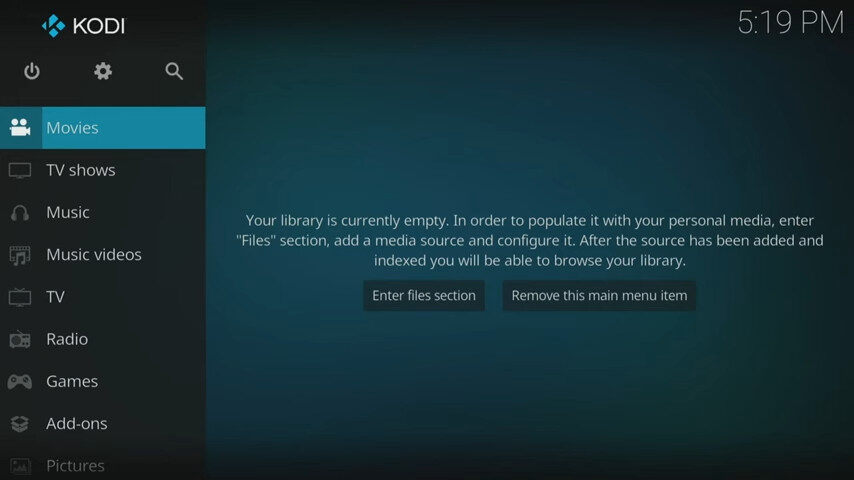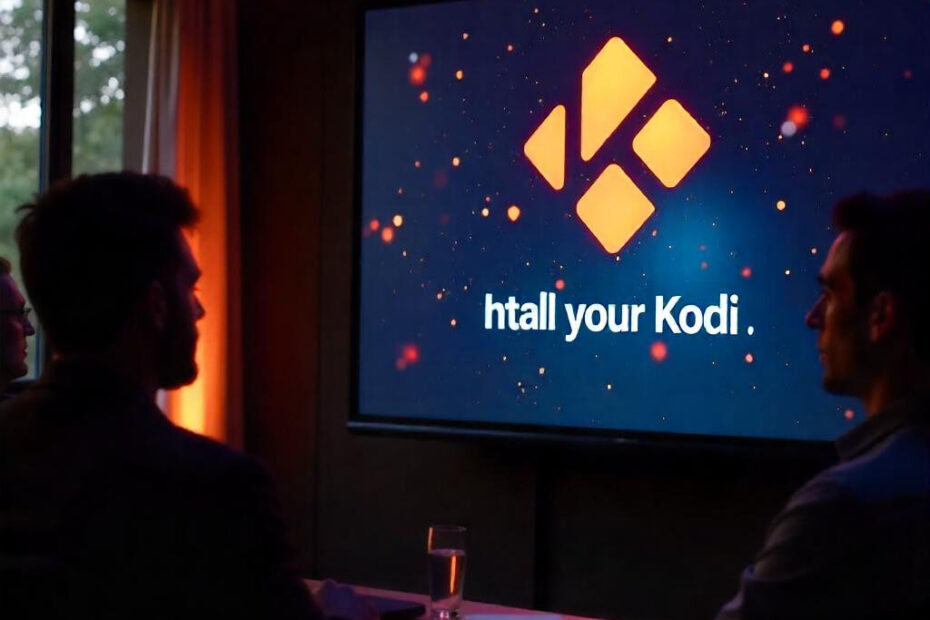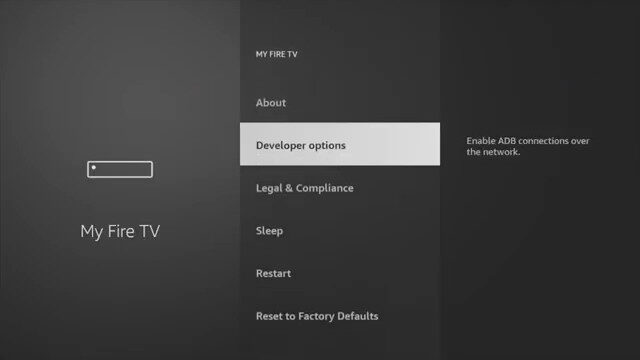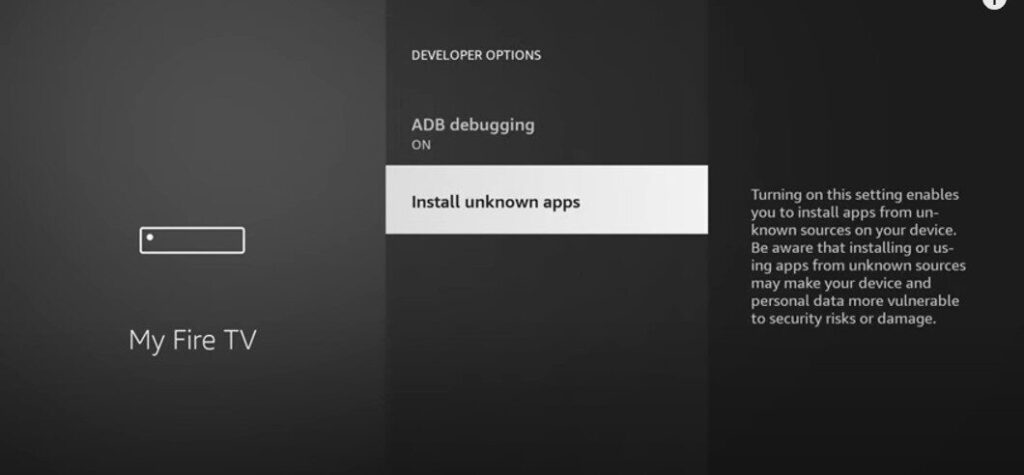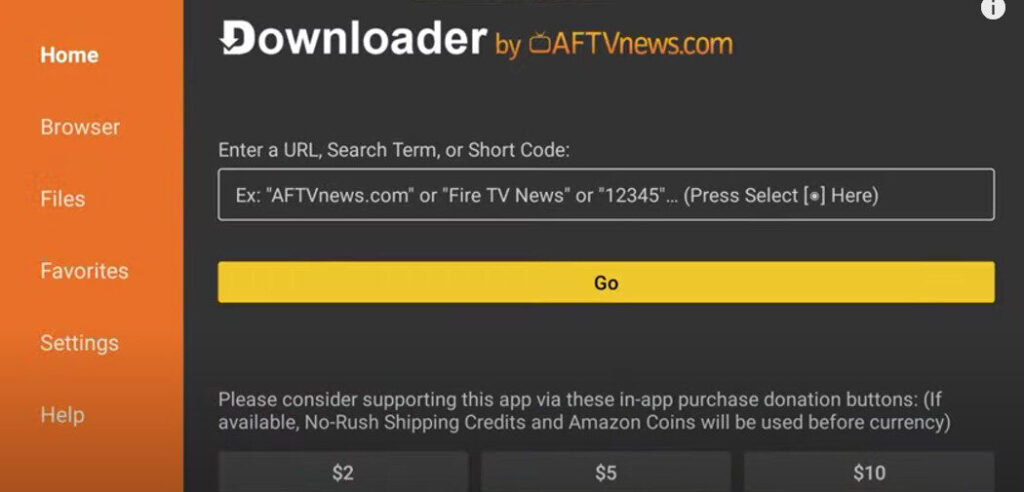Installing Kodi on Firestick is a quick and easy way to unlock free streaming on your TV. In this guide, we’ll walk you through how to install Kodi on Firestick step-by-step. Whether you’re new to Kodi or updating an old version, this method is simple, safe, and works on all Fire TV devices.
Kodi is a powerful media player that opens the door to streaming movies, TV shows, sports, and more. With just a few steps, your Firestick can become a complete entertainment system. Follow the instructions below to get started!
Step-by-Step Guide: How to Install Kodi on Firestick
Learning how to install Kodi on Firestick is easier than you might think. In just a few minutes, you’ll have full access to Kodi and its powerful features. Let’s walk through the installation process together.
Step 1: Prepare Your Firestick
- On your Firestick home screen, go to Settings.
- Choose My Fire TV.
- Select Developer Options.
- Enable Apps from Unknown Sources and ADB Debugging.
This step is required so your Firestick can install apps not from the Amazon Appstore.
Step 2: Install the Downloader App
- Return to the home screen and select Find > Search.
- Type in Downloader and select the orange app with a download icon.
- Click Download or Get and wait for it to install.
- Open Downloader once installed.
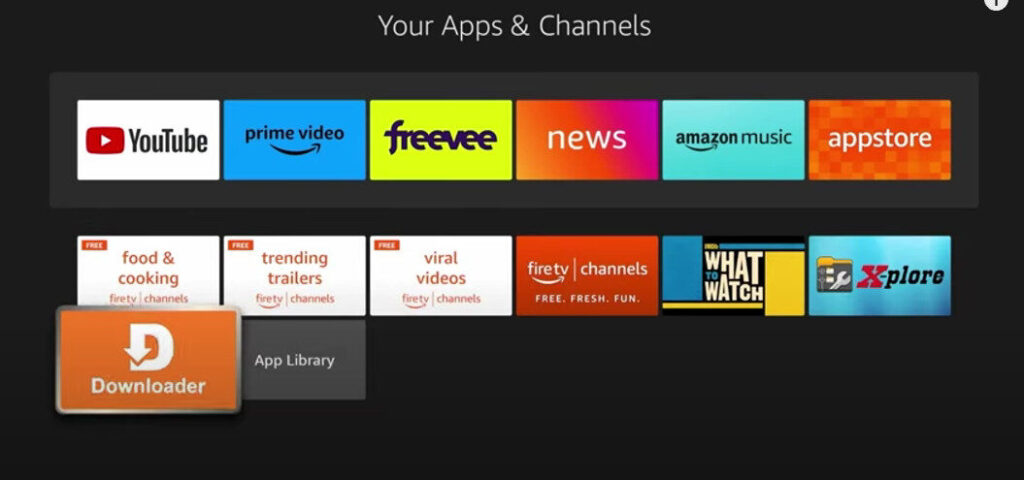
This app lets you download Kodi directly from the official site.
Step 3: Download Kodi
- In Downloader, allow permissions if prompted.
- In the URL bar, type:
https://kodi.tv/downloadand press Go. - Once the Kodi site opens, scroll and choose Android as the platform.
- Select the ARMV7A (32-bit) version, the best fit for Firestick.
- Wait for the download to complete.
Step 4: Install Kodi
- Once downloaded, the installation screen will appear.
- Click Install.
- After installation, click Done or Open.
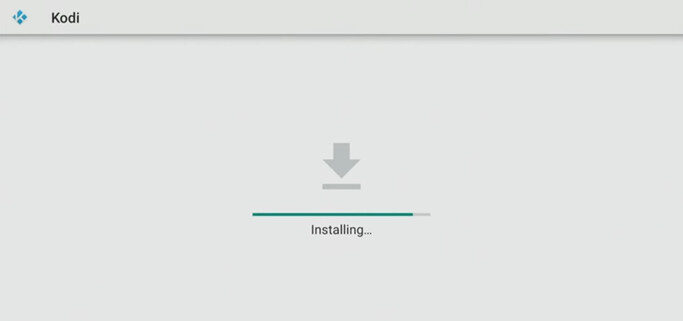
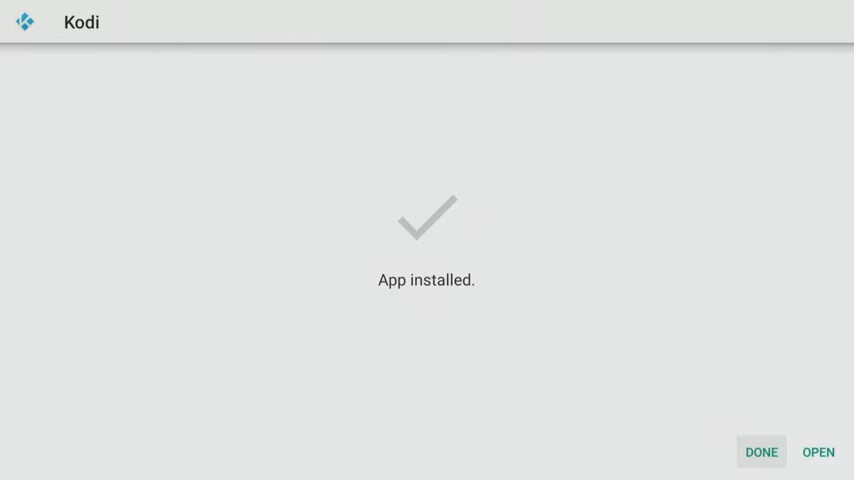
Kodi is now installed on your Firestick!
Step 5: Access Kodi
- You can launch Kodi anytime from Your Apps & Channels on Firestick.
- Move Kodi to the home screen by pressing the menu button on your remote and selecting Move to Front.
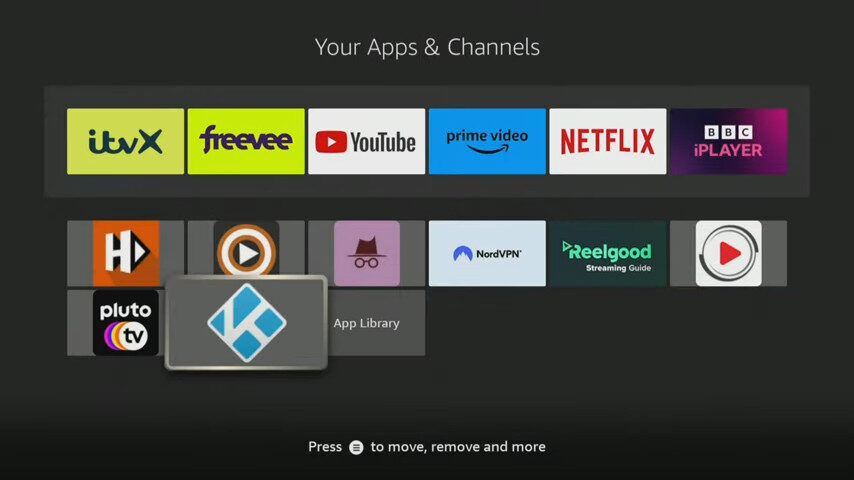
You’re now ready to start streaming with Kodi.
Summary
Now you know exactly how to install Kodi on Firestick in just a few simple steps. With Kodi, your Firestick turns into a full-featured streaming hub. Whether you’re using add-ons, custom builds, or streaming your personal library, Kodi makes it all possible. Install it today and enjoy a world of free entertainment!