Looking to enjoy your favorite TV shows, movies, and live channels on any device? This step-by-step guide will show you how to install Streamza IPTV on Android, iOS, and Firestick. Whether you’re using a smartphone, tablet, or streaming device, we’ve got you covered with easy-to-follow instructions. Streamza IPTV offers a seamless streaming experience, bringing a world of entertainment right to your fingertips.
- What Is Streamza IPTV?
- Before You Begin: Important Notes
- How to Install Streamza IPTV on Android
- How to Install Streamza IPTV on iOS (iPhone/iPad)
- How to Install Streamza IPTV on Firestick / Fire TV
- How to Add IPTV Playlists to Streamza IPTV
- Common Issues and How to Fix Them
- Final Thoughts and Recommendations
What Is Streamza IPTV?
Streamza IPTV is a versatile IPTV service that allows users to stream live TV channels, movies, and on-demand content over the internet. Compatible with Android, iOS, and Firestick devices, Streamza IPTV provides a user-friendly interface and a wide range of channels to cater to diverse viewing preferences.
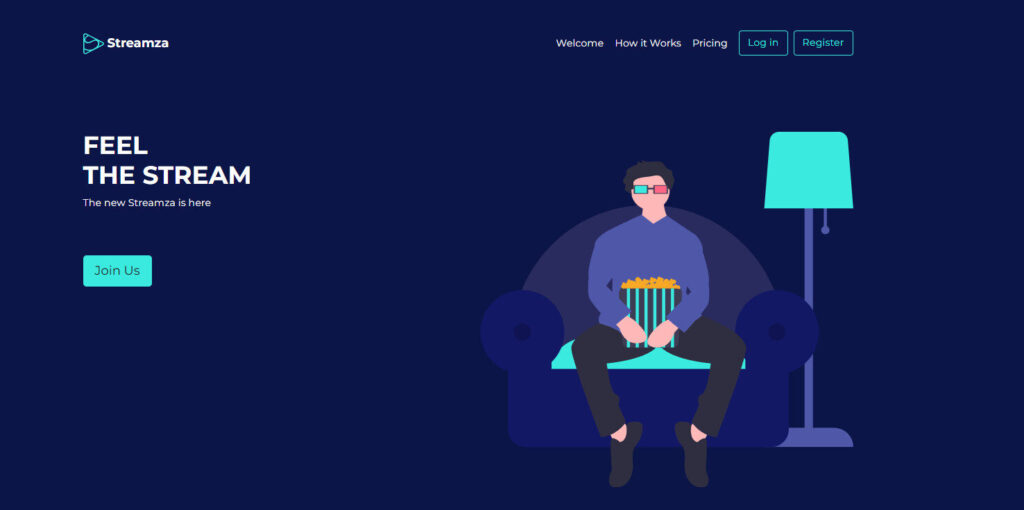
Overview and Key Features
- Wide Channel Selection: Access to numerous live TV channels across various genres.
- On-Demand Content: Stream movies and shows at your convenience.
- User-Friendly Interface: Easy navigation and intuitive design.
- High-Quality Streaming: Supports HD and 4K content for an enhanced viewing experience.
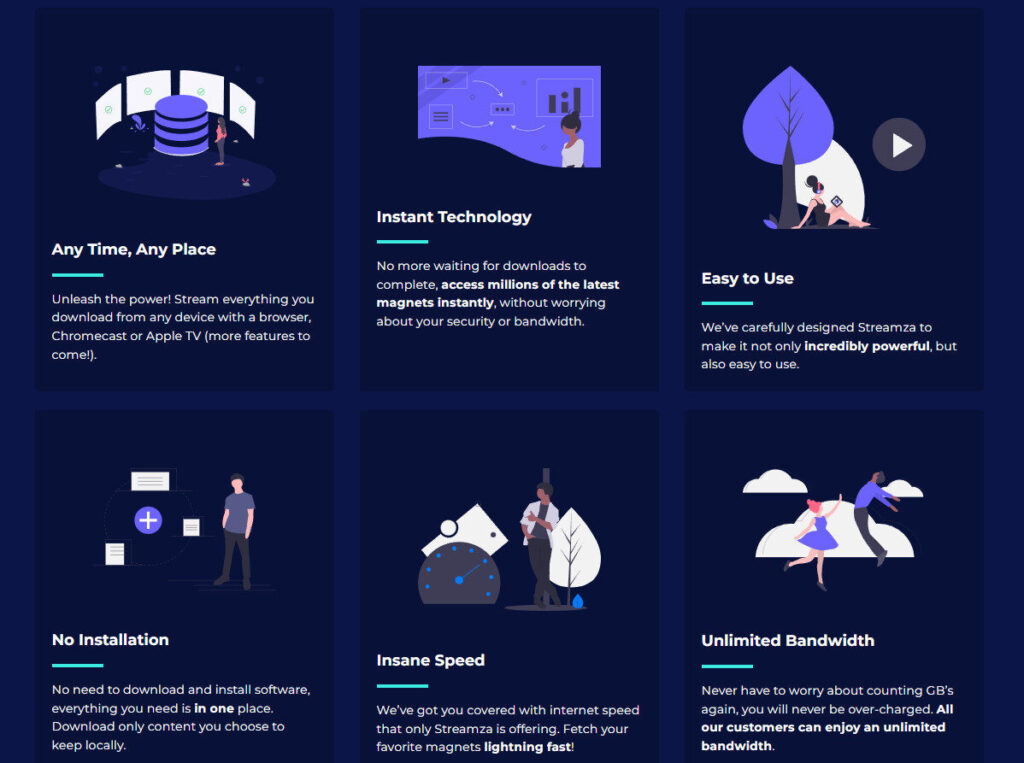
Supported Platforms and Formats
Streamza IPTV is compatible with:
- Android Devices: Smartphones, tablets, and Android TV.
- iOS Devices: iPhones and iPads.
- Amazon Firestick: Fire TV Stick and Fire TV Cube.
It supports various playlist formats, including M3U and Xtream Codes API, ensuring flexibility in content access.
Is Streamza IPTV Legal?
The legality of IPTV services like Streamza IPTV depends on the content provided and the licensing agreements in place. It’s essential to ensure that the IPTV service you use has the appropriate rights to distribute the content. Using IPTV services that offer unlicensed content may lead to legal issues.
Before You Begin: Important Notes
Before installing Streamza IPTV on your device, consider the following:
- Subscription Requirement: Ensure you have a valid IPTV subscription or playlist.
- Stable Internet Connection: A high-speed internet connection is crucial for smooth streaming.
- Device Compatibility: Verify that your device meets the necessary specifications for the app.
Use a VPN for Privacy and Security
Using a VPN (Virtual Private Network) enhances your online privacy and security by encrypting your internet connection. It also helps in bypassing geo-restrictions and avoiding ISP throttling.
Recommended VPNs for IPTV Streaming
- ExpressVPN: Known for its speed and reliability.
- NordVPN: Offers robust security features.
- CyberGhost: User-friendly with a wide server network.
Check our VPN sugestions here
IPTV Subscription or Playlist Required
To use Streamza IPTV, you’ll need a valid IPTV subscription or a playlist file (M3U or Xtream Codes). Ensure you have the necessary login credentials or playlist URL before proceeding.
Enable “Install from Unknown Sources” (Android/Firestick)
For Android and Firestick devices, you may need to enable the option to install apps from unknown sources:
- Android: Go to Settings > Security > Unknown Sources, and enable it.
- Firestick: Go to Settings > My Fire TV > Developer Options > Apps from Unknown Sources, and turn it on.
How to Install Streamza IPTV on Android
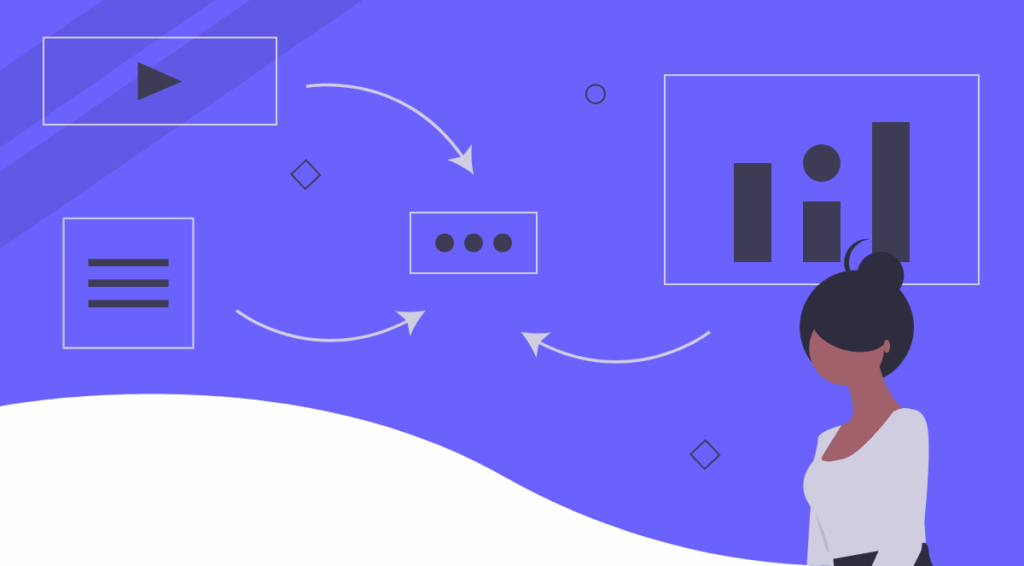
Installing Streamza IPTV on Android devices is straightforward. Follow these methods to get started:
Method 1: Install via Google Play Store
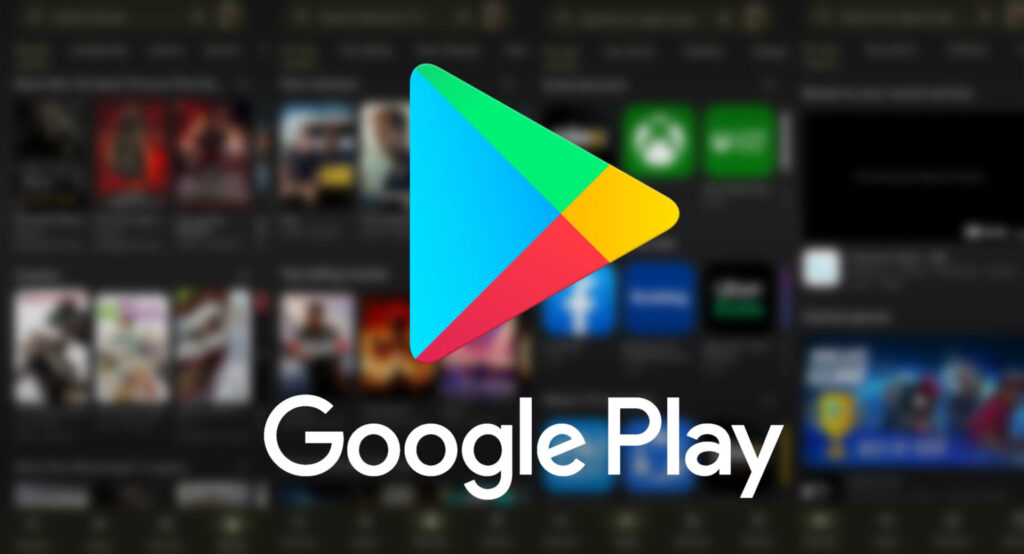
- Open the Google Play Store on your Android device.
- Search for “Streamza IPTV.”
- Select the app from the search results.
- Tap “Install” and wait for the installation to complete.
Method 2: Install APK via Browser or File Manager
If the app isn’t available on the Play Store, you can install it using the APK file:
Downloading the APK File Safely
- Open your device’s browser.
- Navigate to the official Streamza IPTV website.
- Download the latest APK file.
Granting Permissions and Launching App
- Once downloaded, open the APK file.
- If prompted, allow installations from unknown sources.
- Follow the on-screen instructions to complete the installation.
- Launch the app from your app drawer.
Initial Setup and Adding Your Playlist Manager
- Open the Streamza IPTV app.
- Enter your IPTV subscription details or upload your playlist file.
- Customize settings as per your preference.
- Start streaming your favorite content.
How to Install Streamza IPTV on iOS (iPhone/iPad)
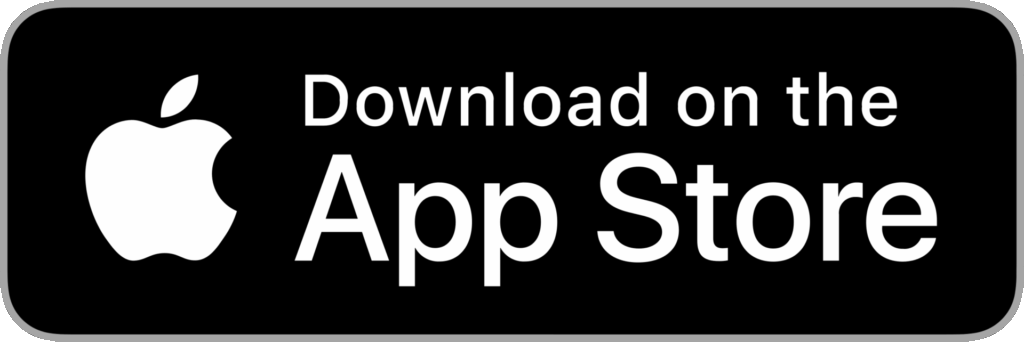
Installing Streamza IPTV on iOS devices involves the following steps:
Install from the App Store
- Open the App Store on your iPhone or iPad.
- Search for “Streamza IPTV.”
- Tap “Get” to download and install the app.
Add IPTV Playlists (M3U / Xtream Codes)
After installation, you’ll need to add your IPTV playlist:
Importing M3U from URL
- Open the Streamza IPTV app.
- Select the option to add a new playlist.
- Choose “Add M3U URL.”
- Enter the playlist URL provided by your IPTV service.
- Save and load the playlist.
Using the Xtream Codes API
- In the app, select “Add Xtream Codes API.”
- Enter your IPTV service’s server URL, username, and password.
- Save the settings to load the channels.
Adjusting Settings and Preferences
Customize the app settings to enhance your viewing experience:
- Enable subtitles.
- Adjust video quality.
- Set parental controls if needed.
How to Install Streamza IPTV on Firestick / Fire TV
Installing Streamza IPTV on Firestick involves sideloading the app:
Step 1: Prepare Firestick for Sideloading
Enable Developer Options & Apps from Unknown Sources
- Go to Settings > My Fire TV > Developer Options.
- Enable “Apps from Unknown Sources.
Step 2: Install “Downloader” App
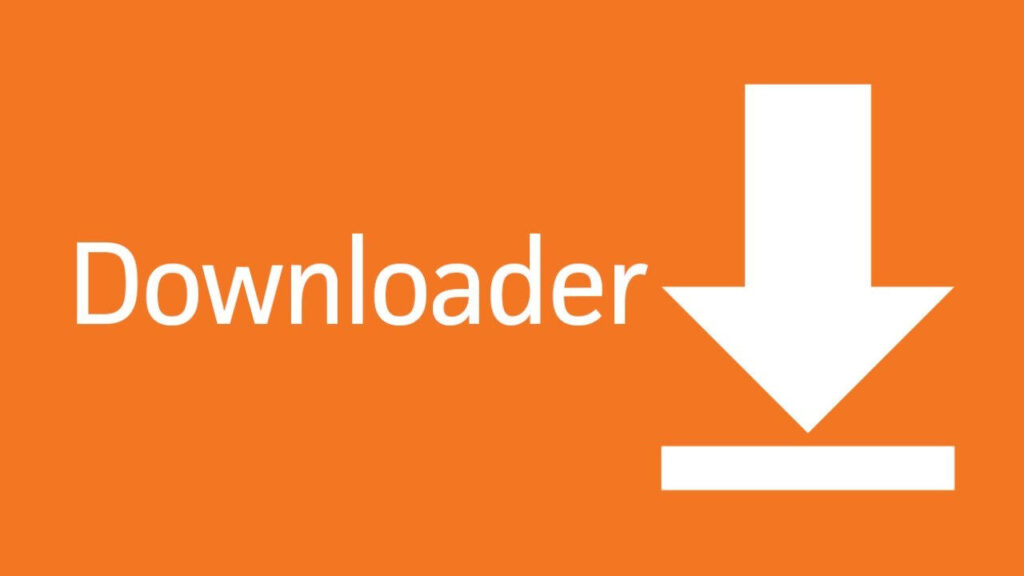
- From the Firestick home screen, select “Find” and then “Search.”
- Type “Downloader” and select the app from the results.
- Click “Download” to install the app.
Step 3: Download and Install Streamza IPTV APK
- Open the Downloader app.
- In the URL field, enter the official Streamza IPTV APK download link.
- Download the APK file.
- Once downloaded, the installation prompt will appear.
- Select “Install” and wait for the process to complete.
Step 4: Open and Set Up the App
Add Playlists and EPG
- Launch the Streamza IPTV app.
- Add your IPTV playlist using M3U URL or Xtream Codes API.
- Ensure the Electronic Program Guide (EPG) is correctly loaded.
Configure Appearance and Streaming Options
Adjust settings such as:
- Video quality.
- Subtitles.
- Parental controls.
How to Add IPTV Playlists to Streamza IPTV
Adding playlists to Streamza IPTV allows you to access your subscribed channels:
M3U URL Playlist Setup
- Open the Streamza IPTV app.
- Navigate to the playlist section.
- Select “Add M3U URL.”
- Enter the URL provided by your IPTV service.
- Save and load the playlist.
Xtream Codes API Method
- Open the Streamza IPTV app.
- Select “Add Xtream Codes API”.
- Enter the server URL, username, and password provided by your IPTV service.
- Click Save, and the app will fetch all available channels and content.
Import Local or Remote Playlist Files
- Open the app’s Playlist Manager.
- Choose “Add Local File” if you have a playlist saved on your device.
- Alternatively, select “Add Remote File” to link to an external file URL.
- Confirm and load your content.
Using EPG (Electronic Program Guide)
- Go to the Settings or EPG section in Streamza IPTV.
- Add your EPG URL provided by your IPTV service.
- Choose the appropriate format (XML, ZIP, or GZ).
- Save and refresh the guide to display program schedules.
Common Issues and How to Fix Them
Streamza IPTV is generally reliable, but occasional issues may arise. Here’s how to solve the most common problems:
Playlist Not Loading
- Double-check the playlist URL or login credentials.
- Ensure your internet connection is stable.
- Try re-adding the playlist or restarting the app.
Buffering or Lag
- Lower the video quality in settings.
- Use a VPN to bypass ISP throttling.
- Close other apps running in the background.
App Crashing or Not Opening
- Make sure you have the latest version of the app.
- Clear the app cache or reinstall the app.
- Restart your device after installation.
EPG Not Displaying
- Recheck the EPG URL for typos.
- Make sure the format (XMLTV or GZIP) is supported.
- Refresh the EPG manually in the app settings.
Final Thoughts and Recommendations
Installing Streamza IPTV on Android, iOS, and Firestick is a great way to enjoy high-quality streaming across your devices. Whether you’re watching live sports, TV shows, or movies, Streamza IPTV delivers a smooth, customizable, and user-friendly experience. It supports multiple platforms and playlist formats, giving you full control over what you watch and how you watch it.
To get the most out of Streamza IPTV:
- Always keep the app updated.
- Use a VPN for enhanced privacy and security.
- Stick to verified, legal IPTV services to avoid legal issues.
If you’re ready to take your entertainment experience to the next level, consider checking out Streamza IPTV today!
Best Alternatives to Streamza IPTV
- Tivimate – Excellent for advanced playlist management on Android.
- IPTV Smarters Pro – Great for multi-platform support and Xtream Codes.
- XCIPTV Player – Feature-rich with a beautiful user interface.
Keep Your App Updated
Always check for the latest version of Streamza IPTV to access new features, performance improvements, and bug fixes. Updates can usually be downloaded directly from the app’s official website or app store.
Use Legal and Verified IPTV Services
To stay compliant and safe, always use IPTV providers that offer licensed content. This ensures a high-quality streaming experience without the legal risk.
