If you’re wondering how to install TiviMate on Android, iOS, and Firestick, this step-by-step guide is exactly what you need. TiviMate is one of the most powerful IPTV players available today. Whether you’re using an Android phone, iPhone, iPad, or Fire TV device, this guide will walk you through each step in a simple, easy-to-follow way.
What Is TiviMate?
TiviMate is a premium IPTV player that lets users stream live TV using M3U links and Xtream Codes. If you’re looking for a sleek, customizable way to watch IPTV on Android, iOS, or Firestick, TiviMate is a top choice. It doesn’t provide content but works with any IPTV subscription.
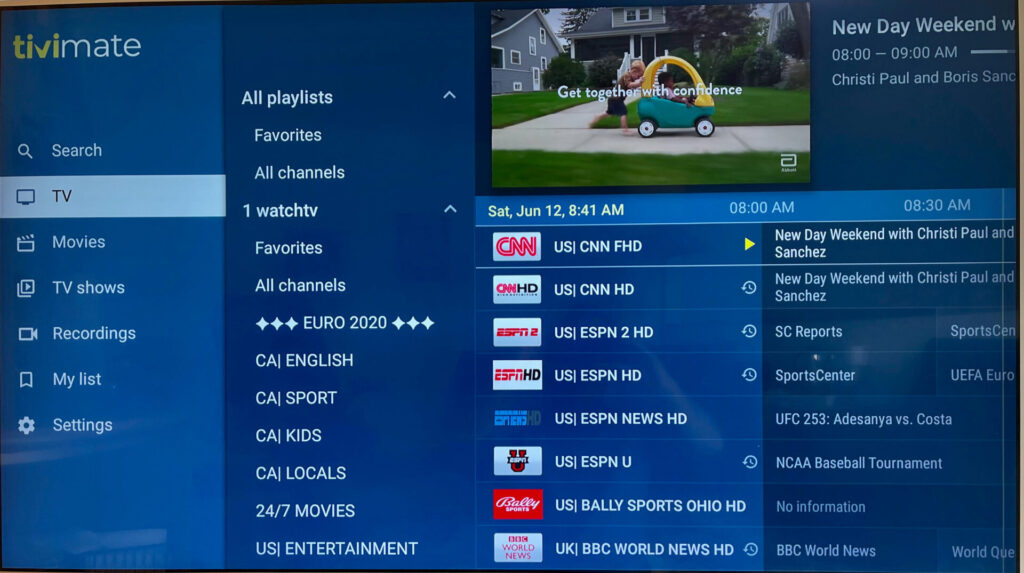
Overview and Key Features
TiviMate offers a modern interface, support for multiple playlists, electronic program guide (EPG) integration, and features like favorites, catch-up, and parental controls.
Supported Platforms and Formats
TiviMate is primarily designed for Android devices and Fire TV. iOS support may require third-party solutions. It supports M3U URLs and Xtream Codes API formats.
Is TiviMate Legal?
Yes, TiviMate is 100% legal to download and use. However, it’s your responsibility to stream content from legal IPTV sources.
Looking for the best IPTV services?
Discover top-tier IPTV providers curated for your region. We’ve reviewed and ranked the best options so you don’t have to! Explore our detailed guides below.
FREE TRIALS available!
Before You Begin: Important Notes
Before you install TiviMate on Android, iOS, or Firestick, there are a few key things to know. TiviMate doesn’t offer any channels on its own. You’ll need an IPTV subscription or playlist to use it. Also, sideloading the app on some devices requires changing settings to allow third-party installations.
Use a VPN for Privacy and Security
Streaming through IPTV apps can expose your IP address. A VPN helps keep your data secure and private.
Recommended VPNs for IPTV Streaming
- ExpressVPN
- NordVPN
- Surfshark
IPTV Subscription or Playlist Required
To use TiviMate, you must have an active IPTV subscription that provides an M3U playlist or Xtream Codes login details.
Enable “Install from Unknown Sources” (Android/Firestick)
Go to device settings > Security > Enable “Unknown Sources” to install the APK manually.
How to Install TiviMate on Android
Installing TiviMate on Android is easy. You can download it from the Google Play Store or install the APK manually using a browser or file manager.
Method 1: Install via Google Play Store
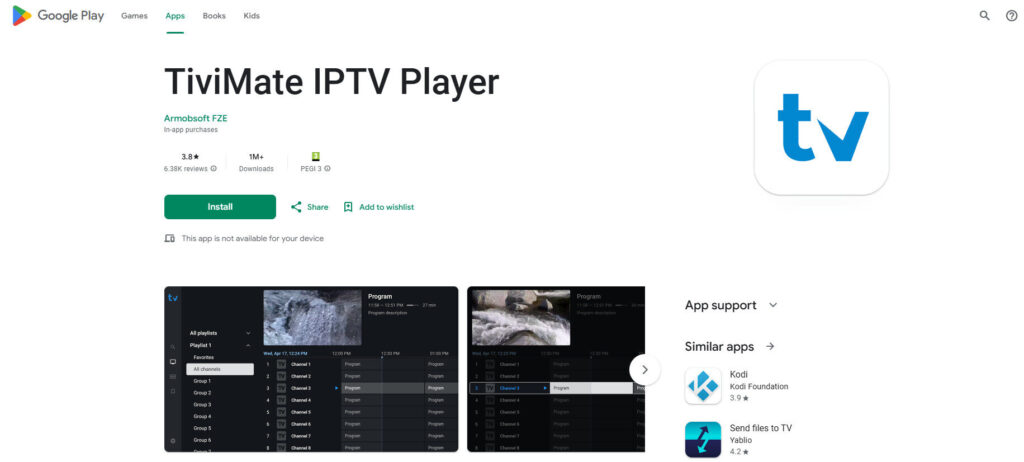
- Open Google Play Store.
- Search for “TiviMate IPTV Player”.
- Tap Install and wait for the download to complete.
- Open the app and proceed with setup.
Method 2: Install APK via Browser or File Manager
If TiviMate isn’t available in your region:
Downloading the APK File Safely

Download the TiviMate APK from a trusted source using your mobile browser.
Granting Permissions and Launching App
After download, tap the file, allow necessary permissions, and install.
Initial Setup and Adding Your Playlist Manager
Open the app, enter your M3U URL or Xtream Codes credentials, and start watching your favorite channels.
How to Install TiviMate on iOS (iPhone/iPad)
Installing TiviMate directly on iOS is not officially supported, but there are alternative apps that offer similar features. If TiviMate becomes available for iOS in the future, here’s how you would install it.
Install from the App Store
Search for IPTV-compatible apps like IPTVX or GSE Smart IPTV if TiviMate isn’t listed. Use the same playlist login process.
Add IPTV Playlists (M3U / Xtream Codes)
Importing M3U from URL
Copy and paste your M3U link in the app.
Using the Xtream Codes API
Enter your server URL, username, and password from your IPTV provider.
Adjusting Settings and Preferences
Choose layout, enable subtitles, and customize the streaming options to your liking.
How to Install TiviMate on Firestick / Fire TV
Installing TiviMate on Firestick is simple using the Downloader app. Here’s how to do it step-by-step.
Step 1: Prepare Firestick for Sideloading
Go to Settings > My Fire TV > Developer Options > Enable Apps from Unknown Sources.
Enable Developer Options & Apps from Unknown Sources
This setting lets you install apps outside of the Amazon App Store.
Step 2: Install “Downloader” App
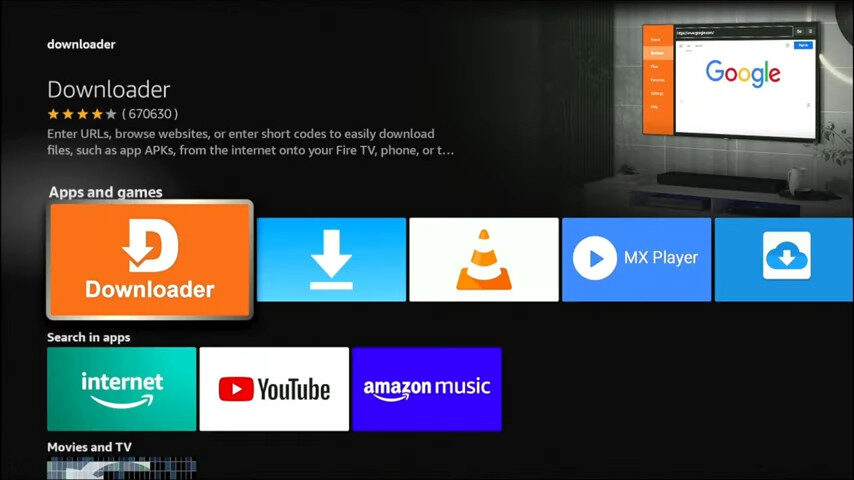
- Go to Search
- Type “Downloader”
- Click Download and Install
Step 3: Download and Install TiviMate
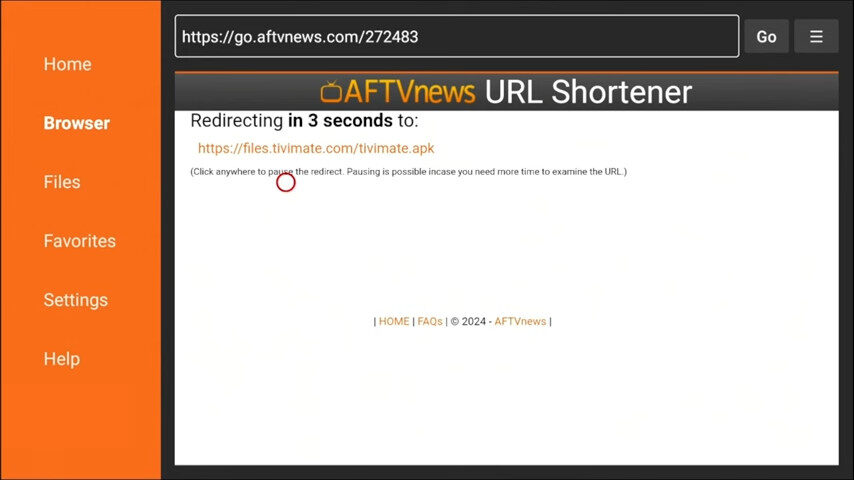
- Open Downloader
- Enter the APK URL for TiviMate
- Download and install the app
Step 4: Open and Set Up the App
Add Playlists and EPG
Use your M3U URL or Xtream Codes and upload an EPG if available.
Configure Appearance and Streaming Options
Adjust theme, language, and quality preferences.
How to Add IPTV Playlists to TiviMate
TiviMate allows multiple playlist options. You can add M3U URLs, use Xtream Codes, or upload local files.
M3U URL Playlist Setup
Go to Settings > Add Playlist > Choose M3U Link > Paste and Save.
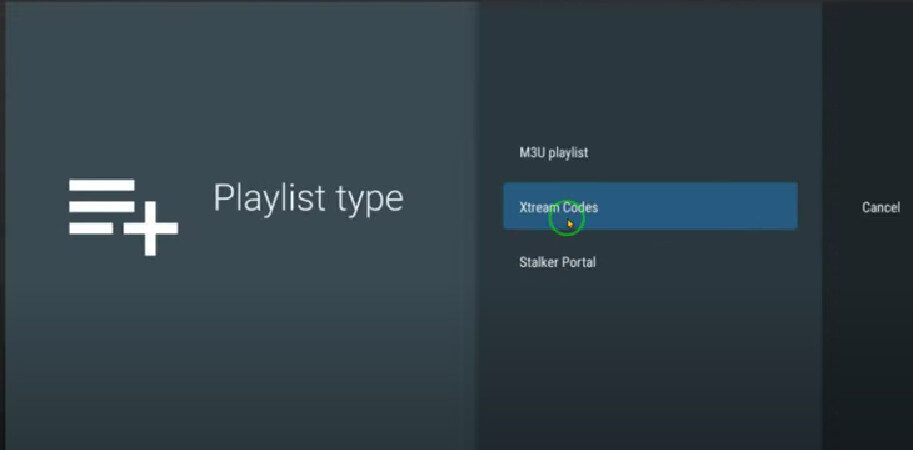
Xtream Codes API Method
Go to Add Playlist > Select Xtream Codes > Enter login details.
Import Local or Remote Playlist Files
Use file manager or cloud links to upload .m3u or .json files.
Using EPG (Electronic Program Guide)
Add EPG URLs manually or use the ones provided by your IPTV service.
Common Issues and How to Fix Them
Here are quick solutions to common TiviMate problems.
Playlist Not Loading
Check the playlist URL or login credentials for errors. Try reloading the app.
Buffering or Lag
Switch to a different server or lower the video quality. Use a VPN for stable connections.
App Crashing or Not Opening
Clear cache, reinstall the app, or update to the latest version.
EPG Not Displaying
Ensure EPG source is correct and synced. Re-add the EPG URL if needed.
Final Thoughts and Recommendations
If you’ve been wondering how to install TiviMate on Android, iOS, and Firestick, now you have everything you need. TiviMate is one of the best IPTV players around, offering great features and performance. Just make sure you use a reliable IPTV service and keep your device secure.
Best Alternatives to TiviMate
- IPTV Smarters Pro
- GSE Smart IPTV
- Perfect Player
Keep Your App Updated
Always install the latest version of TiviMate to get new features and security fixes.
Use Legal and Verified IPTV Services
Avoid illegal IPTV sources. Choose reputable providers for safe and reliable streaming.

