Kodi is a powerful open-source media player that lets you stream movies, TV shows, music, and live TV — all in one place. Whether you’re new to streaming or a seasoned user, Kodi offers a flexible, customizable way to enjoy your favorite content.
What Is Kodi and How to Use It for Streaming in 2025
Kodi is a free and open-source media player developed by the Kodi Foundation. With Kodi, you can turn any device into a powerful home theater system. Kodi supports a wide range of media formats, making it easy to stream everything from local files to online content. Its flexibility and wide compatibility have made Kodi a favorite among cord-cutters looking to replace cable TV.
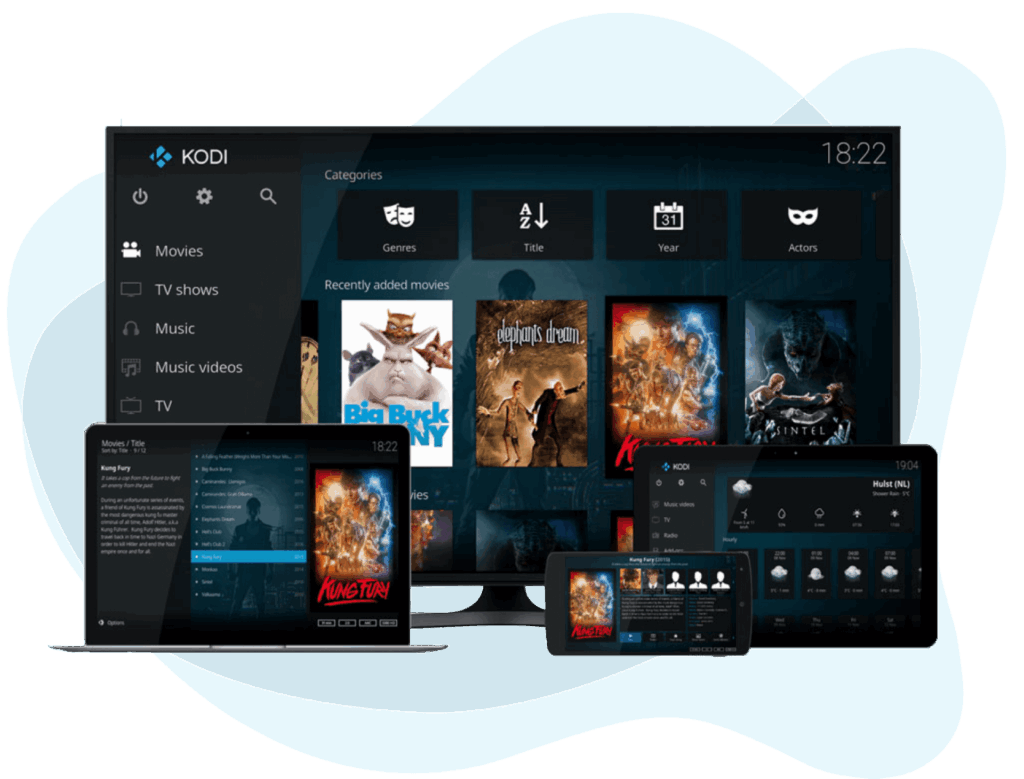
Kodi brings all your digital media together in one place
Kodi Glossary: Key Terms for Streaming Beginners
Kodi has its own set of terms that may sound confusing at first. Kodi addons, builds, repositories, and skins are just a few examples. Understanding these will help you get the most out of Kodi. An addon is like a plugin that lets Kodi access online content. A build is a pre-configured Kodi setup. Skins change the look of the interface, and repositories are libraries of addons. This simple glossary helps you navigate the Kodi ecosystem.
Kodi has a few unique terms that are helpful to understand:
- Addon: A plugin that adds new streaming features
- Build: A pre-configured Kodi setup with addons and skins
- Repository: A library where addons are stored
- Skin: A visual theme for Kodi’s interface
- Wizard: A tool that installs builds, skins, and settings
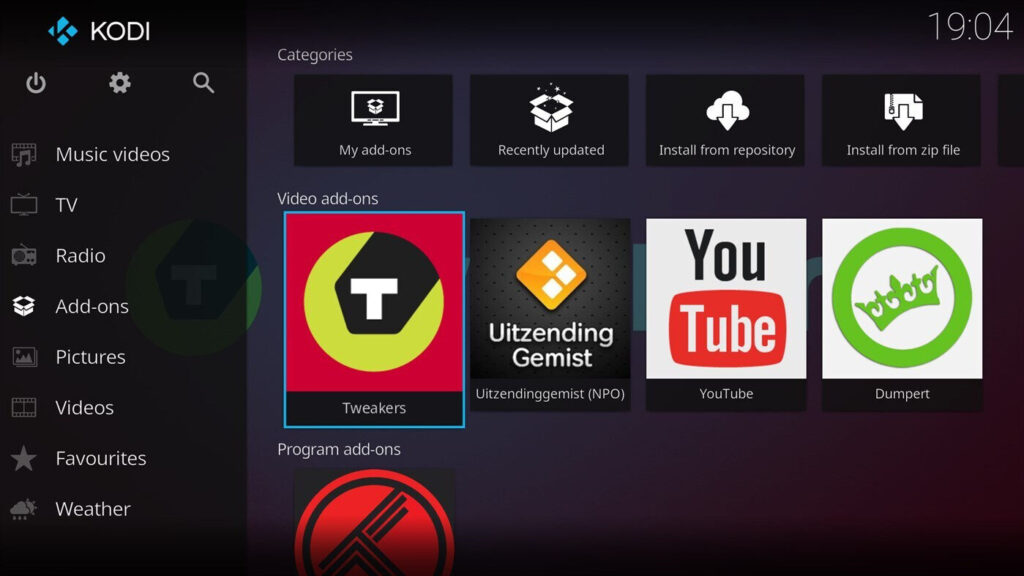
Understanding Kodi terms helps new users get started faster.
Best Devices to Use Kodi for Streaming Anywhere
Kodi supports a wide range of devices, including Android boxes, Amazon Firestick, Windows PCs, macOS, Linux, and even Raspberry Pi. With Kodi, you can stream content on your smartphone, tablet, smart TV, or computer. Whether you’re at home or on the go, Kodi makes it easy to access your media library and favorite streaming sources from virtually any device.

Kodi is compatible with almost every major operating system and device.
Kodi Setup Guide: How to Install Kodi on Firestick and More
Setting up Kodi is quick and easy. Kodi can be downloaded from the official website or app stores, depending on your device. Once installed, you can customize your settings, add your media libraries, and install addons for extra functionality. With Kodi, setting up your media player takes just a few minutes and gives you full control over your streaming experience.
🔧 How to Install Kodi on Firestick
- Enable Apps from Unknown Sources
Settings > My Fire TV > Developer Options > Turn on “Apps from Unknown Sources” - Install Downloader App
Search for “Downloader” in the Firestick App Store and install it. - Download Kodi
Open Downloader and enter the Kodi URL:https://kodi.tv/download - Install the Kodi APK
Follow on-screen prompts to install Kodi.
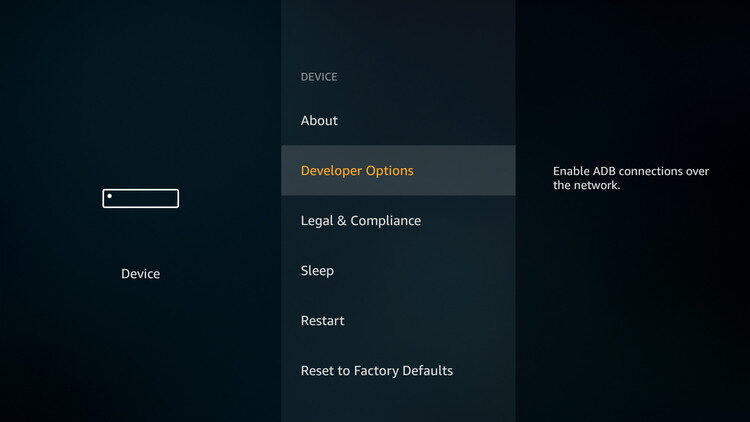
How to Use Kodi Addons for Movies, TV, and Live Streams
Kodi addons are extensions that let you stream content from various sources. Kodi users can choose from official addons or install third-party ones for access to movies, TV shows, live sports, and more. Kodi addons are one of the platform’s most powerful features, allowing users to personalize their entertainment experience.
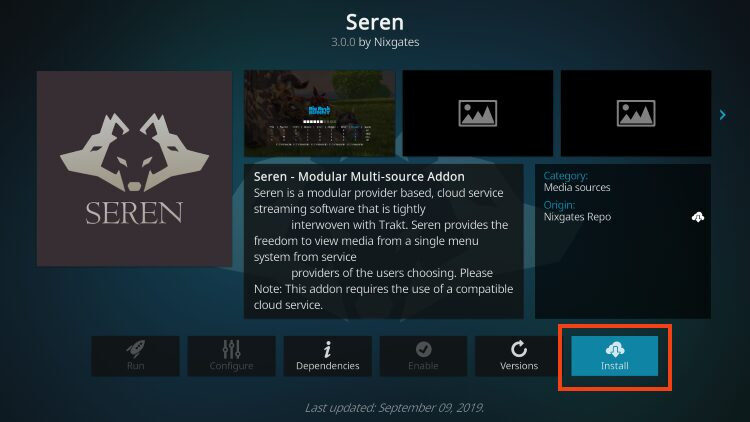
Addons give Kodi users access to movies, live TV, and more.
How to Install Kodi Addon
🔧 Install an Official Kodi Addon
- Open Kodi
- Go to Add-ons > Download > Video Add-ons
- Select an addon (e.g., YouTube)
- Click Install
- Wait for confirmation
🔧 Install a Third-Party Addon (e.g., The Crew)
- Enable Unknown Sources
Settings > System > Add-ons > Enable “Unknown Sources” - Add Media Source
Settings > File Manager > Add Source > Enter repo URL - Install from Zip File
Go to Add-ons > Install from zip file > Select the source - Install from Repository
Add-ons > Install from repository > Choose addon > Install
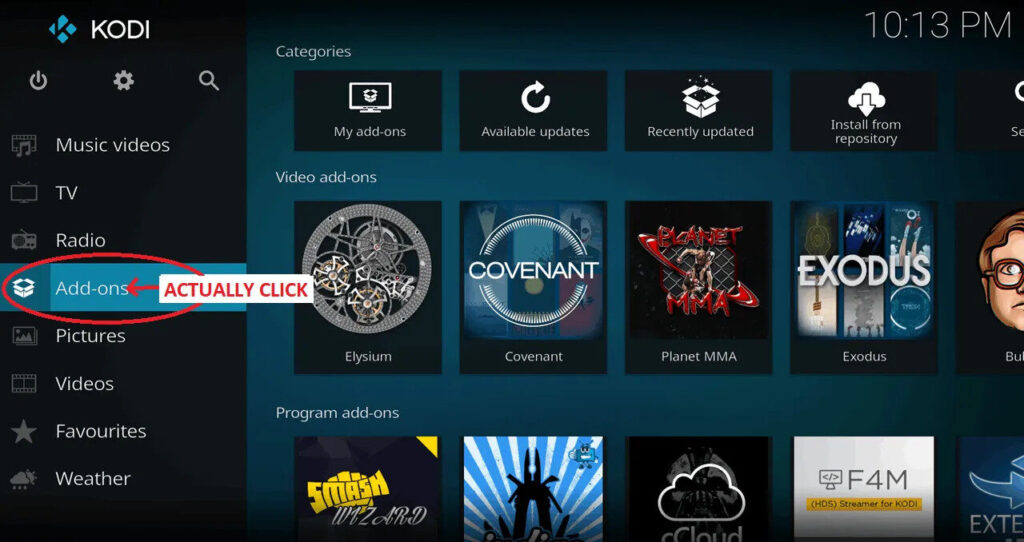
Install official addons directly through Kodi or for third-party addons, add a source URL manually
Kodi Builds
Kodi builds are pre-packaged versions of Kodi that come with custom skins, settings, and popular addons already installed. These builds help you get up and running quickly without having to configure everything manually. Kodi builds are perfect for beginners who want a ready-to-use setup for streaming movies, shows, and live content.
🔧 How to Install a Kodi Build
- Install a Wizard (e.g., Misfit Mods, Doomzday)
- Launch the Wizard and Select a Build
- Install and Restart Kodi
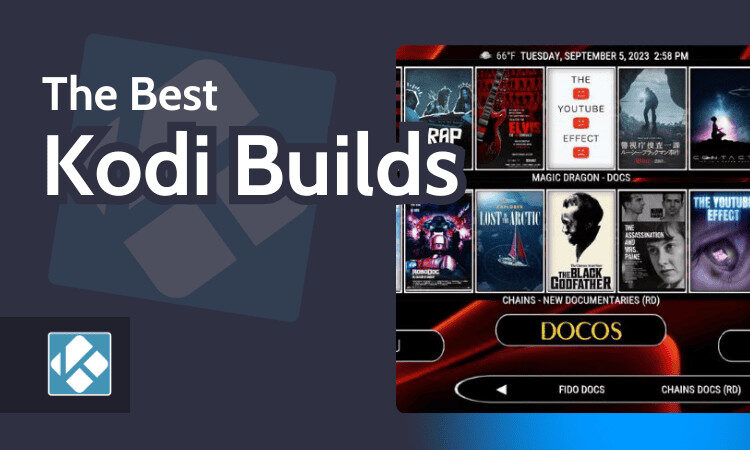
Kodi builds offer an all-in-one setup with streaming apps and custom looks.
Kodi Skins
Kodi skins let you change the appearance of your media player interface. With Kodi, you can choose from dozens of beautiful, functional skins to match your style. Whether you prefer a minimalist look or something more cinematic, Kodi skins give you the freedom to make your streaming experience your own.
- Go to Settings > Interface > Skin
- Click ‘Get More’
- Choose a new skin (e.g., Aeon Nox: Silvo)
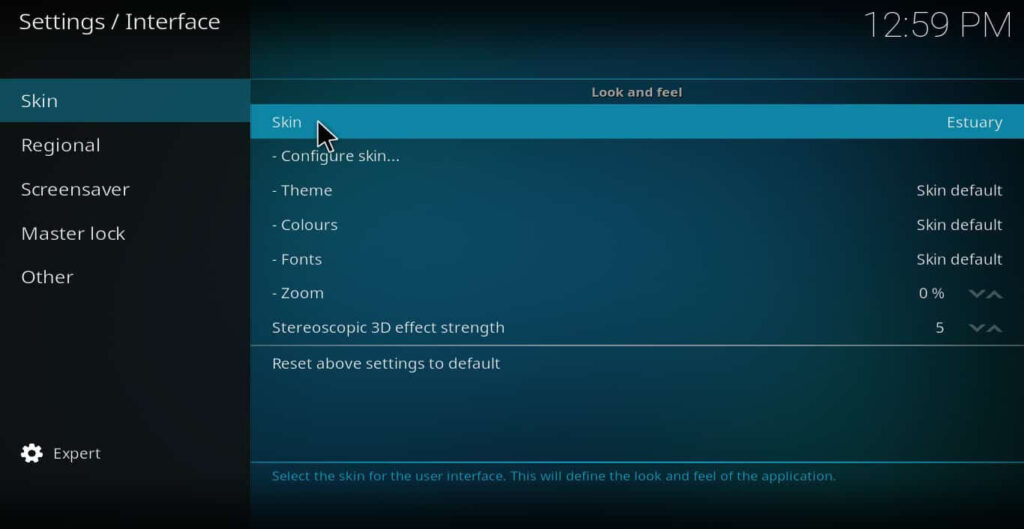
Kodi skins let you customize your viewing interface.
Kodi Wizards
Kodi wizards often include custom skins and settings designed for a smoother user experience. These tools guide you through the setup process and install builds, addons, and skins with just a few clicks. Kodi wizards are a great way to personalize and optimize your Kodi setup without the hassle of manual configuration.
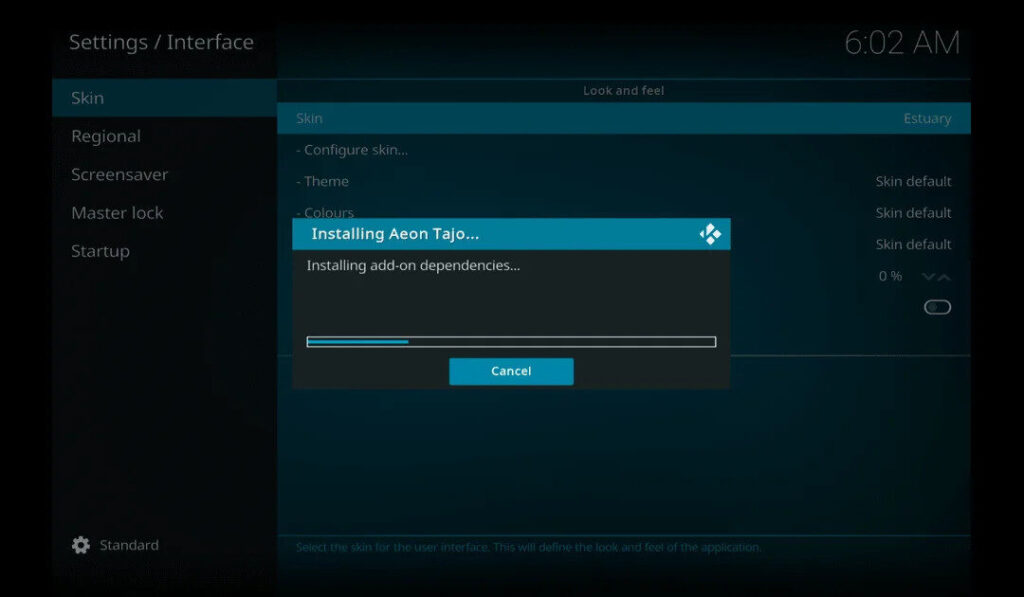
Wizards apply skins, settings, and addons in one go.
Kodi Repositories
Kodi repositories are libraries that host multiple addons. Kodi users can install a repository to gain access to a variety of addons in one place. Popular repositories include Kodi’s official repo as well as third-party ones like The Crew or Diamond Wizard. Kodi repositories make it easy to manage and install new features on your media player.
🔧 How to Add a Repository
- Go to File Manager > Add Source
- Enter Repository URL
- Install from Zip File > Then from Repository
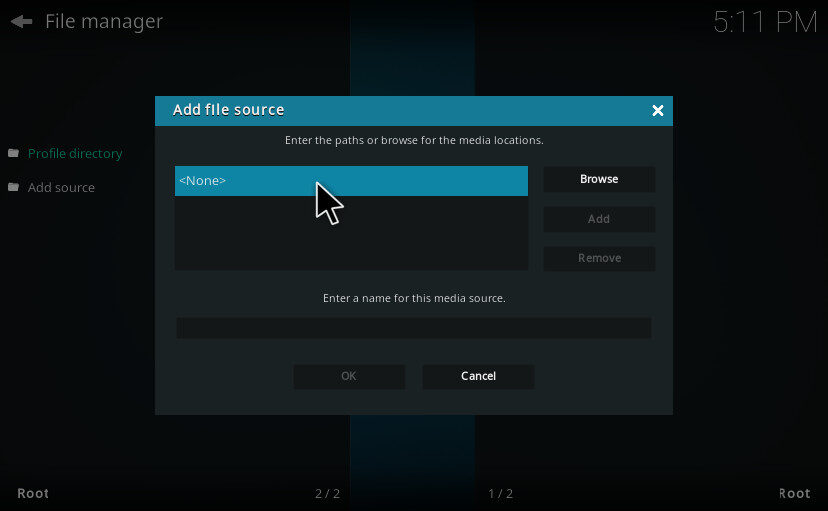
Add repositories to discover more streaming options.
Real-Debrid on Kodi
Real-Debrid is a premium service that works with Kodi to provide higher-quality streaming links. With Kodi, using Real-Debrid can greatly reduce buffering and give you access to 1080p and 4K sources. It’s especially useful for heavy streamers who want fast, reliable playback of their favorite movies and TV shows. Here’s how to use it:
- Create a Real-Debrid Account
- Open Kodi and Install a Compatible Addon (e.g., Seren)
- Go to Tools > ResolveURL > Authorize Real-Debrid
- Enter the code from your screen at
https://real-debrid.com/device
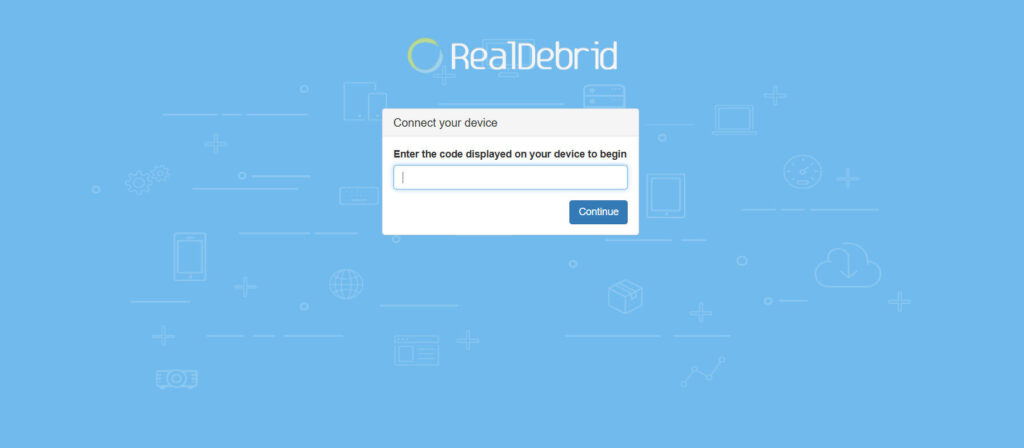
Use Real-Debrid to unlock high-quality, buffer-free streams.”
How to Watch IPTV on Kodi: Full Setup with M3U Playlists
Kodi supports IPTV, allowing you to stream live TV channels through M3U playlists or IPTV addons. Kodi makes it easy to add an IPTV source and enjoy news, sports, and international content right from your device. IPTV on Kodi is one of the best ways to replace cable and access free or paid live TV.
🔧 How to Install IPTV Simple Client
- Go to Add-ons > PVR Clients
- Install PVR IPTV Simple Client
- Configure with your M3U URL
- Enable and Restart Kodi
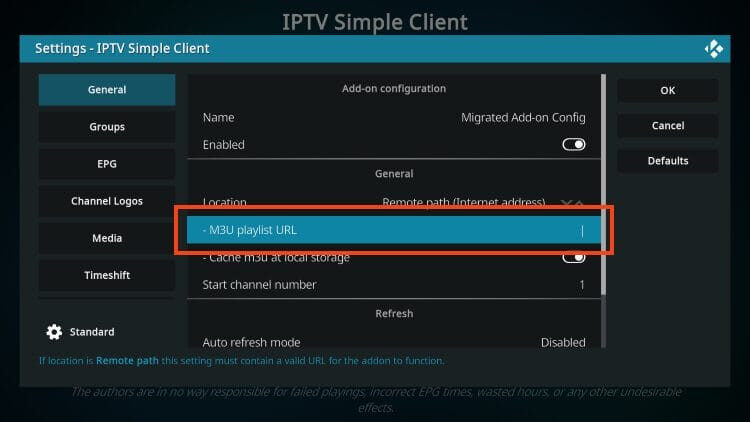
Stream live TV with M3U playlists on Kodi.
Kodi Alternatives
If Kodi doesn’t fit your needs, there are many alternatives like Plex, Stremio, or Emby. While Kodi offers unmatched customization, these other platforms focus more on simplicity and user-friendliness. Still, for those who want full control and limitless streaming options, Kodi remains one of the best choices available today.
- Stremio – Easier to use, less customizable
- Plex – Great for personal media libraries
- Emby – Good for home servers

Explore Kodi alternatives if you prefer simpler streaming platforms.”

